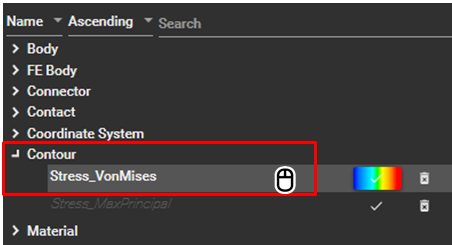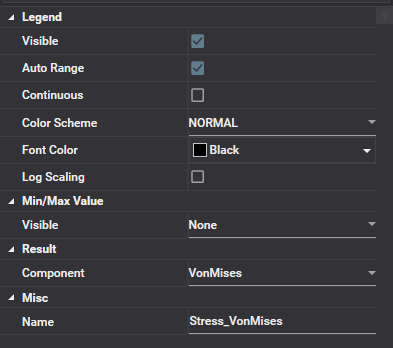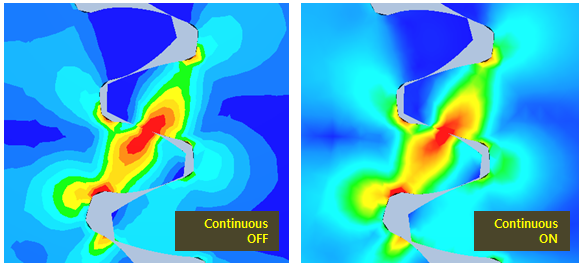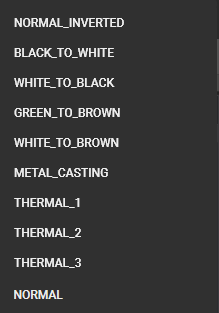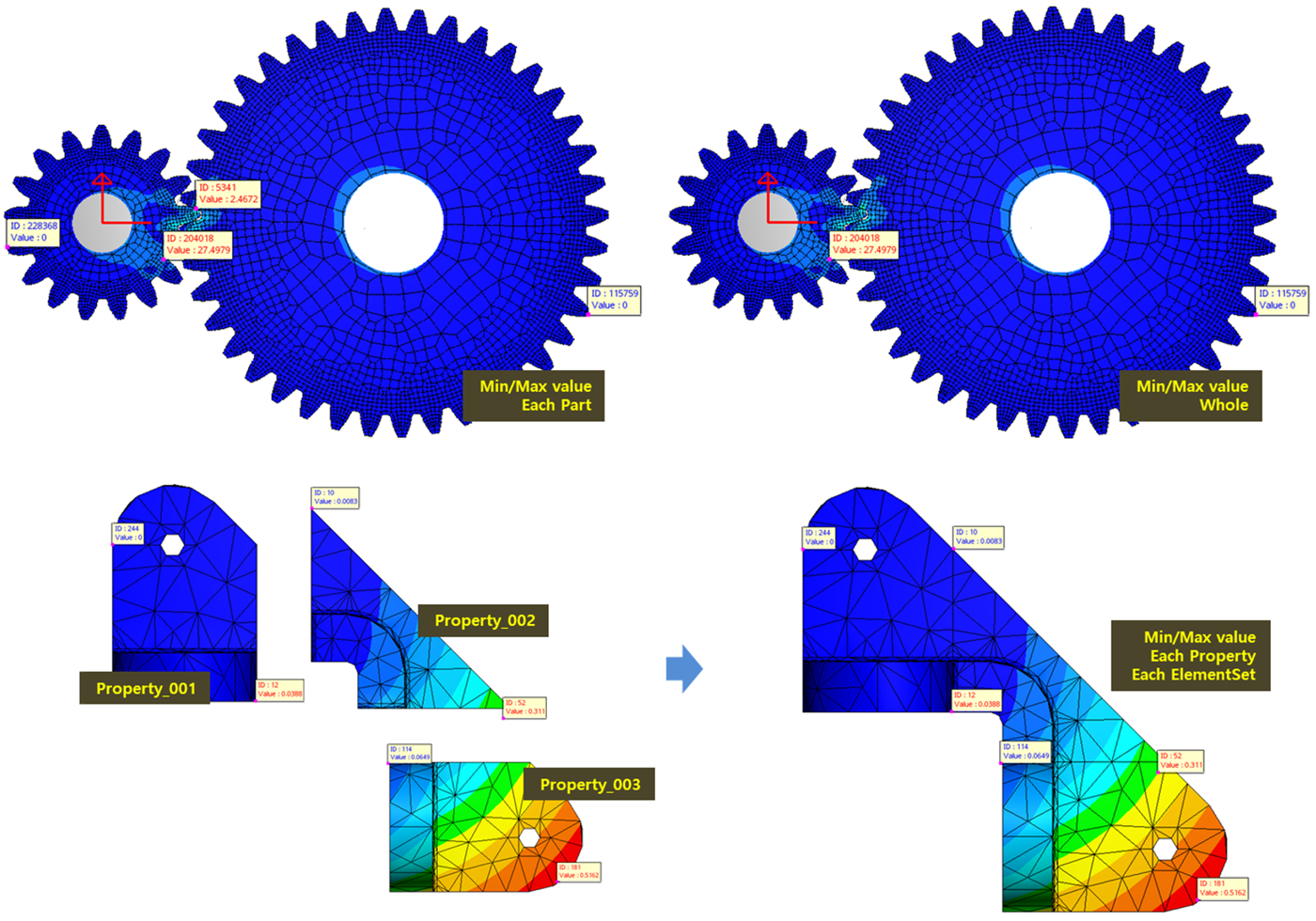The property panel for a contour can be activated by selecting the title of the target contour in the Object Navigator as shown in the figure below.
Various properties are supported to change the contour options such as range and colors, as shown in the figure and table below.
Figure 3.77: Contour Property Details
| Category | Content | Description |
| Legend | Visible | Used to display the contour legend in the animation view. |
| Auto Range | Used to define how to determine the range of the contour. When this option is selected, the maximum and minimum values of the range are set automatically. Otherwise, you can enter the values directly. | |
| Max | Used to define the maximum value of the contour when the Auto Range option is cleared. | |
| Min | Used to define the minimum value of contour when the Auto Range option is cleared. | |
| Continous | Used to allow gradation between colors. | |
| Color Scheme | Used to define the color scheme, which determines the colors corresponding to values. | |
| Font Color | Used to define the font color of the contour legend. | |
| Log Scale | Used to scale the values by using a logarithmic function. | |
| Min/Max Value | Visible | Used to show the visible option extremes. |
| Result | Component | Used to change the contour component. |
| Misc | Name | Used to define the name of the contour in the Object Navigator. |
When the continuous option is selected, the gradation between colors will be used as shown in the figure below.
The colors for a contour can be changed to select one of the predefined color schemes as shown in the figure and table below.
Figure 3.80: Color Scheme
| Type | NORMAL | NORMAL_INVERTED | BLACK_TO_WHITE | WHITE_TO_BLACK | GREEN_TO_BROWN |
| Max Color | Red | Blue | White | Black | Brown |
| Middle Color | Green | Green | Gray | Gray | |
| Min Color | Blue | Red | Black | White | Green |
| Legend |  |  |  |  |  |
| Type | WHITE_TO_BROWN | METAL_CASTING | THERMAL_1 | THERMAL_2 | THERMAL_3 |
| Max Color | Brown | White | Red | White | White |
| Middle Color | Yellow | Deep Pink | White | Yellow | Deep Pink |
| Min Color | White | Sky Blue | Blue | Black | Black |
| Legend |  |  |  |  |  |
The visible state of extremes can be changed to select one of the pre-defined options as shown in the figure and table below.
Figure 3.82: Visible options
| Type | Description |
| Each Part | Display extremes for each part. |
| Whole | Display extremes for whole parts. |
| Each Property | Display extremes for each visible FE property set within an FE body. |
| Each ElementSet | Display extremes for each visible FE element set within an FE body. |