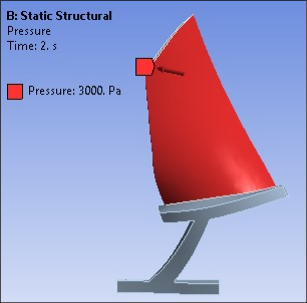For advanced control on imported contacts, use the promote feature to create a native contact region object from the contact imported from the .cdb file as shown in the following image.
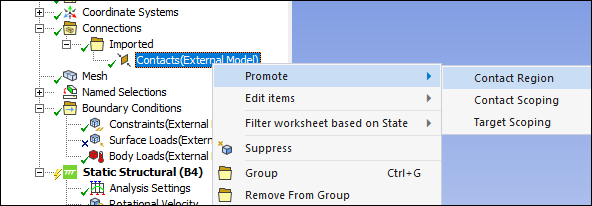
After promoting, suppress the original contact and add the command snippet shown in the following image to the promoted contact, since there is no native option for this in the Mechanical Application.
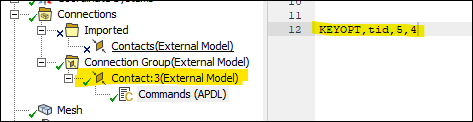
Fixed-support conditions are applied on the bottom of the disk portion of the model as shown below in the Mechanical Application.
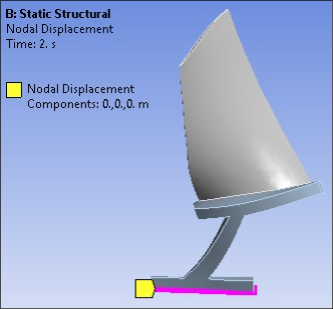
The following loads are applied:
Centrifugal loads caused by rotational velocity
Thermal loads due to the difference in reference and operating temperature
Unsteady flow pressure applied on the fan blade
A rotational velocity of 1680 rad/sec is applied along the global Z axis, as shown below.
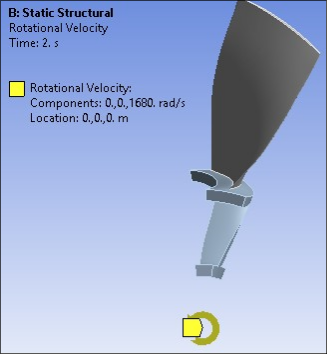
The thermal boundary condition is imported from the .cdb file and applied on respective elements of fan blade. The temperature is applied directly on elements ranging from 100°C to 400°C. The element groups and respective temperature values can be seen in the worksheet of “Body Loads” object imported from External Model as seen in the following screen shot.
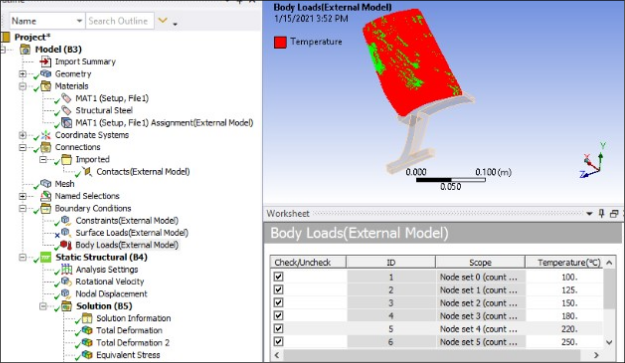
A detailed pressure distribution on the fan blade element faces is also imported from the .cdb file via External Model and can be observed in the Surface Loads worksheet. However, in the case of pressure, these data cannot be directly included in the analysis since inverse analysis cannot be solved with SURF154 elements and there is no option in Mechanical to directly apply pressure from these data. To approximate the effect of pressure in this simulation, apply an approximate average pressure of 3000 Pa to the fan blade face as seen below.