Select Joint Measure in the tree. The Joint Measure worksheet appears.
To add a new measure, click .
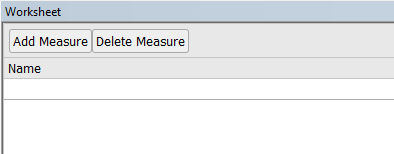
Give a Name to this measure. You should use unique names, as the name of the measure will be used in selections later on.
Select the joint that you want to instrument from the dropdown in the Selection column.
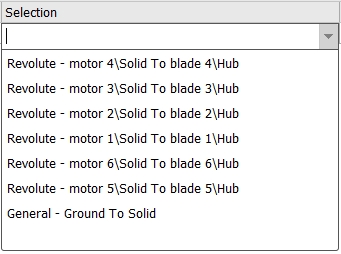
Select the quantity that you want to measure from the Variable dropdown list.
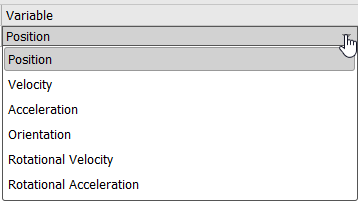
If you need to delete a measure that you previously created, select its row in the worksheet and click .
Note:
The quantities available will depend on the type of joint that is selected. Select the joint first so that the Variable drop-down menu updates the list with relevant quantities.
The number of components of the position, rotation, velocity and acceleration measure depends on the joint type.
During the solution, the solver sometimes flips the reference and mobile coordinate system of the joint. If the joint is reverted, force load must be negated. See the model topology tool from the connection menu to see which joints are reverted. See the IsRevert property in the CS_joint class of the scripting manual.


