Mechanical enables you to specify certain criteria using the context menu (right-click) option when you make geometry selections in the Geometry window. When you select a geometric entity (face, edge, etc.) in the Geometry window, right-click, and then select the option , the following dialog box displays.
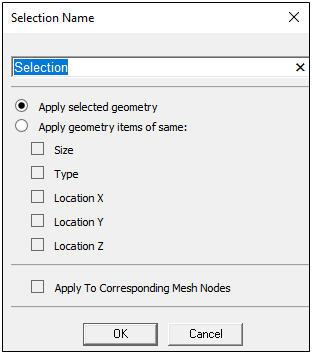
The two control options on the dialog include:
Apply selected geometry: this option simply creates a Named Selection based on the geometry you select.
Apply geometry items of same: this option enables you to make certain criteria-based specifications (, , , , ) for geometry selections. If you select only one geometric entity (one face, edge, etc.) you can choose multiple criteria options. However, when you select more than one geometric entity (multiple faces, edges), you are limited to choosing only one criteria option.
In addition, there is the option. You can also select this option when using the available criteria in order to include the nodes that correspond to the geometry. This option requires that you generate the mesh.
Let’s look at an example. A singular edge is selected on the following model.

Here we display the Selection Name dialog (via right-click), select the option , and then click .
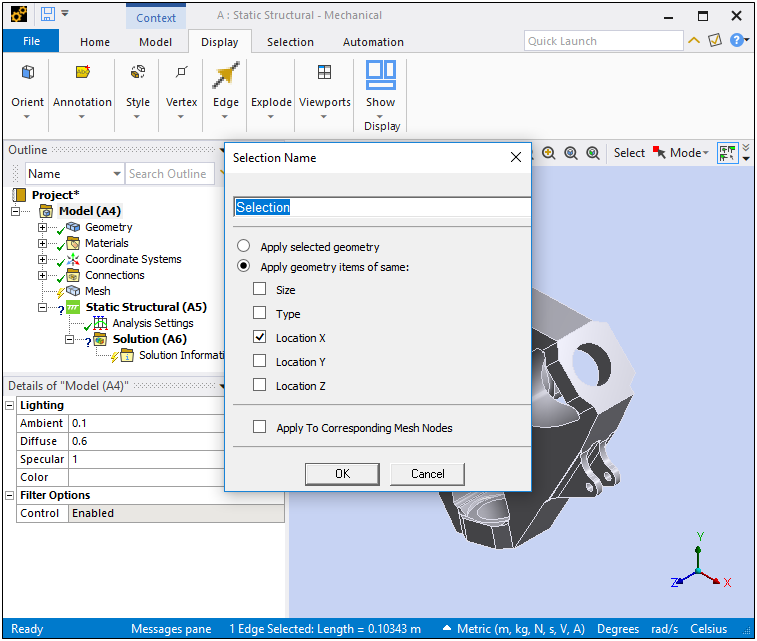
As illustrated, you need to select the new named Selection object in the tree. The application specified the Named Selection as a Worksheet entry and now includes eight (8) edges (all of which share the X coordinate).
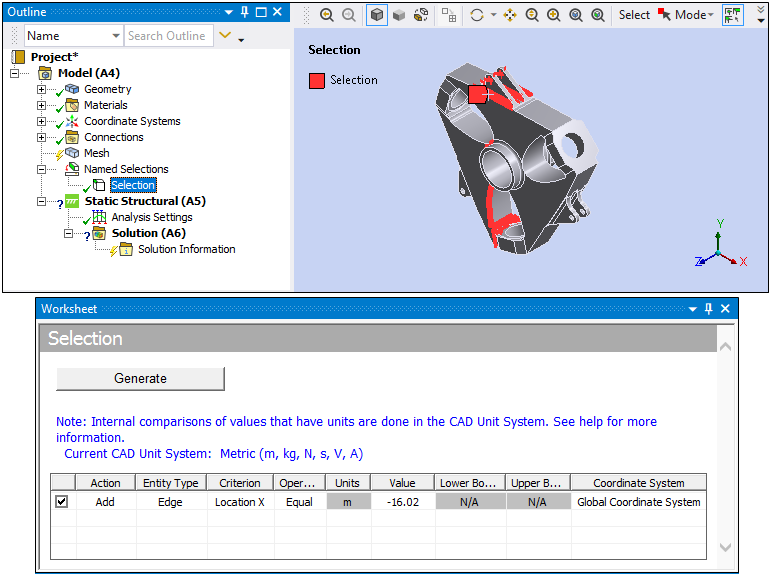
Note that the supported selections may differ based on the type of geometry that you select. For example, the options or are not supported for a vertex selection.


