The Worksheet for the Condensed Part object is illustrated below. The Worksheet populates when you generate interfaces.
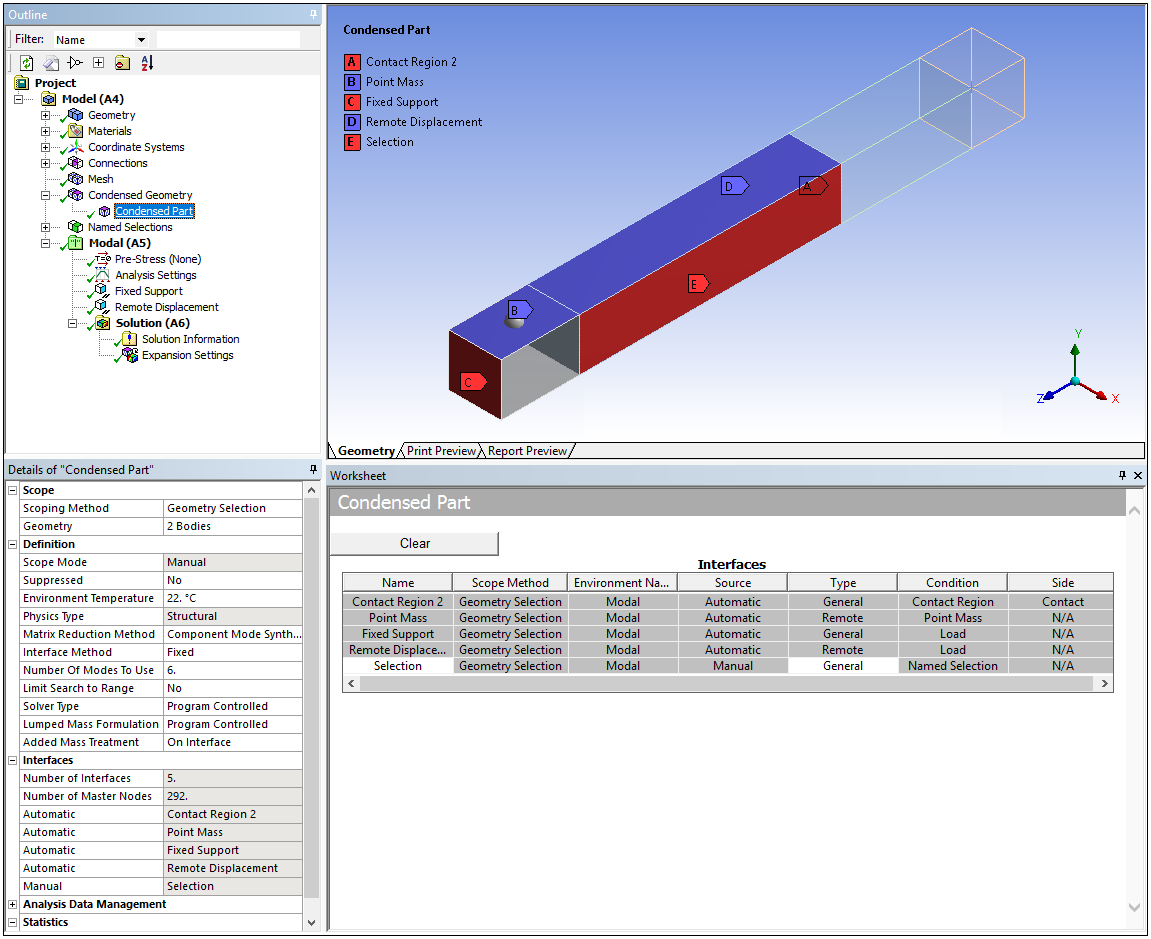
| Column | Description |
|---|---|
| Name | This column displays the Name of the tree object. |
| Scope Method | This column displays the scoping method used for the interface: Geometry Selection, Named Selection (geometry- or node-based), Worksheet, Remote Point, and Free Standing. |
| Environment Name | This column displays analysis system associated with the interface. |
| Source | This column displays how the interface is added. The field is set to Automatic when the interface is inserted using the Condensed Part object option, Detect Condensed Part Interface or when you manually enter an interface using the Add option. |
| Type | This column identifies the interface as either a General interface or a Remote interface. The Remote option is assigned for remote boundary conditions. In addition, the Remote option is the only option available for the Ansys Rigid Dynamics Solver. |
| Condition | This column displays the contact condition for the interface. Whether it is a Contact Region or a loading condition, Named Selection, Point Mass, etc. |
| Side | This column displays the topology with which the interface connects with. As such, the options include , , , , , or . See the Connections folder section for more information. |
Once populated, the Worksheet provides the context (right-click) menu options illustrated below.
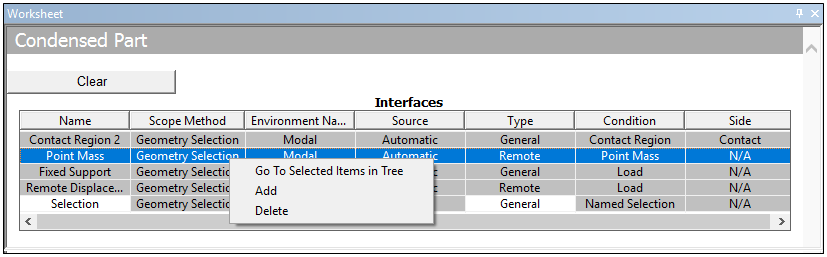
These common Worksheet options include:
: This option automatically selects and displays the corresponding object in the tree Outline based on the Name of the selected row in the table. You can select multiple rows using either the Ctrl or Shift keys to select and display multiple objects in the tree. Selected Outline objects are also highlighted in the Geometry window by annotations, if you switch to that view.
: This option adds a row to the Worksheet that you can then manually define.
: This option deletes the selected row. You can select multiple rows for deletion using either the Ctrl or Shift keys. The Delete key can also be used to delete table rows.


