If Solution fails to complete, try the following suggestions.
Verify the Environment
Verify that the loads and supports in the Environment meet the requirements for Stress, Thermal, Thermal-Stress, Shape or Vibration.
You can verify the environment quickly by looking at the icons adjacent to each environment item in the Tree Outline. A green check  indicates that the requirements are met. A
indicates that the requirements are met. A  indicates that the requirements were not met.
indicates that the requirements were not met.
Check System Requirements
Verify that your system meets the minimum requirements at the time you start Solution. Disk space and memory may fluctuate depending on how the system is used. See also General Solver Error.
For Thin-Walled or Finely Detailed Parts
If your parts contain features whose size or thickness is extremely small in comparison to the principal dimensions of the assembly, try adjusting the variables used in modeling geometry.
Set the variable DSMESH DEFEATUREPERCENT to 1e-5. To set variables, select the Variable Manager option from the File tab.
If that fails, change the setting to 1e-6.
Invalid or Poorly Defined Models
At the end of the Solution procedure, the region of a part that caused the problem is usually labeled.
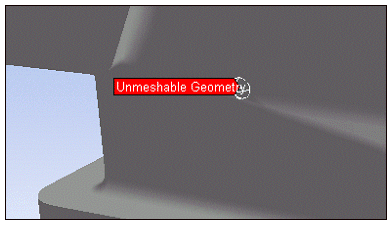 .
.
If the geometry that is notated looks valid, but is small compared to the rest of the model, adjusting the Sizing Control may correct the problem.


