The Display category is available for edge contacts on 2D surface bodies and face contacts on 3D bodies. This category contains the property Element Normals. The options for this property are (default) and . Setting the feature to enables you to see the normal direction of each element in the Contact Region. As needed, you can invert the normal direction using the Flip Contact Normals and/or the Flip Target Normals properties in the Geometric Modification category for 2D edges, or the Reverse Shared Contact Normal/Reverse Shared Target Normal properties in the Scope category for shared 2D edges and 3D faces.
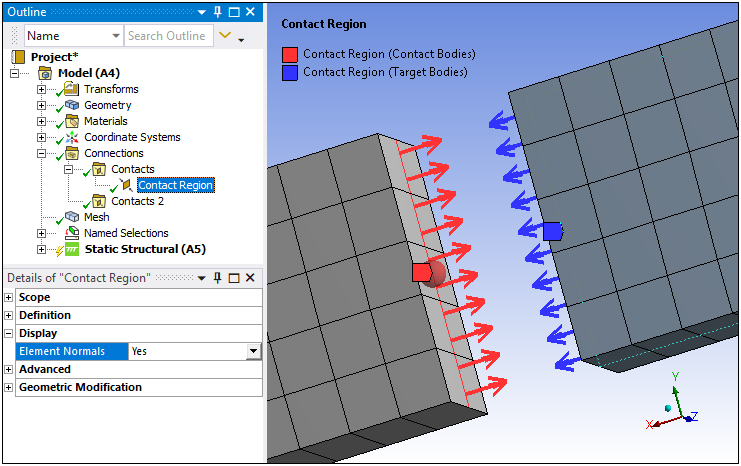
Important:
If your analysis includes 2D surface bodies in contact and the edge normal directions do not adhere to the right-hand rule, that is, the normals appear to be in the wrong direction, you can use the Flip Contact Normals and/or the Flip Target Normals properties to reorient the edge directions.
If a Contact Region is defined by nodal scoping, element normals may not be visible for contact elements.
When a Contact Region is scoped to shell faces and the Contact Shell Face or the Target Shell Face properties are set to , the application does not draw the arrows for the element normals (even if the property is set to ).


