The Rename function is available as a context menu option (right mouse button) in the feature Tree Outline and the Details View. You can rename a tree node by selecting the name and then pressing the F2 key. Features, sketches, cross sections, bodies, and parts may be renamed.
Renaming Multiple Bodies
If all selected nodes are bodies (bodies can be from different parts) from feature Tree Outline, you can rename them in a single step with the help of context menu "Rename" option or pressing the F2 key. A Pop-up dialog will appear as shown below.
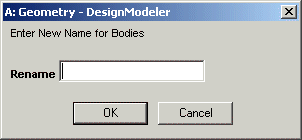
For instance, if 5 bodies are selected from feature Tree Outline, the bodies will be renamed along with ".#" extension, where '#' represents number assigned. So the first body in the feature Tree Outline receives its name as "name.1", where 'name' is provided by you. The second body receives its name as "name.2", so on. The number assigned will be in order from top to bottom as seen in the tree view.
When a new feature is being created or a feature is being edited, no other nodes in the model can be renamed.


