To identify conversion failure, review the features in the Tree Outline. The icon for Show Errors or Warnings precedes the feature icon. In the image below, the icon preceding the Slice1 feature indicates conversion to the DesignModeler format has failed.
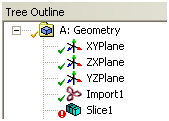
To create the Conversion feature, right-click on the failed feature (Slice1) and select the context menu item Add Conversion Feature> After Attach Feature.
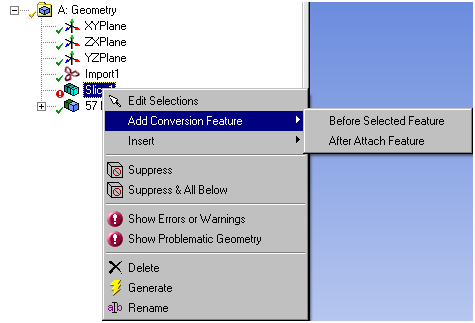
Click Generate.
To cleanup the converted body, right-click the Conversion feature and click Add Cleanup Features in the context menu.
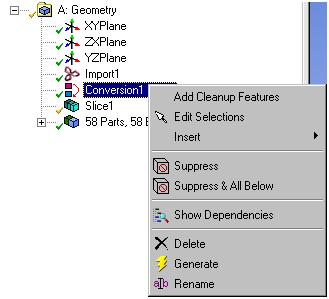
Add any feature from the DesignModeler menus and provide the necessary inputs.
Click Generate.
Repeat steps 5 and 6 until the converted body has the desired geometry.
Select the Conversion feature and click on Finish Adding Cleanup Features.


