Starting with release 12.1, the Point feature’s property has a new user interface for point definition as Manual Input. Each Point feature now hosts a list of Point Groups. Each group creates one construction point. This essentially minimizes the number of point features that need to be created for multiple construction points.
The user interface allows you to:
Select a Group
A point group is selected by clicking (right or left) on the group header or any of list view items contained in that group header. Clicking on the top most header (or any list view item belonging to the top most header) will deselect an already selected group. Henceforth a group header or any of the property belonging to that group will be collectively referred to as "group". Notice that the top feature header or any of the property belonging to the top header and the empty space in the list view is not a "group".
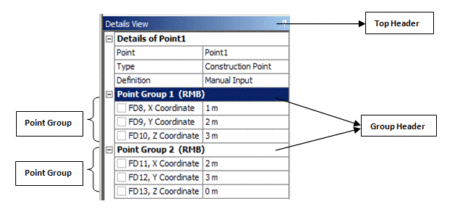
Point Group Control via Context Menu
A context menu is displayed on right-clicking in the list view. The context menu is dynamic. Most of the options are shown only if you right click on a group except for "Add New Point Group" which is always shown. The context menu has the following options.
| Add New Point Group: Always add a new point group at the end of the group list. |
| Delete Point Group: Deletes the selected point group. The point feature, with definition as Manual Input must have at least one point group. So, the delete option is shown only if the total number of groups is more than one. |
Note: The add /delete options are available only during the feature edit state.
Expand All Groups
Expands all the groups. Shows properties belonging to all groups.
Collapse All Groups
Collapses all the groups. Hides properties belonging to all groups. Only the group headers are visible.
Post Selection Color
All point locked in for the current selected Point feature will be shown in the default post selection (cyan) color.
Generate Status
The failure status for each group is indicated with the text message "error" or "warning" in the group header. The text "error" indicates that the group failed completely whereas the text "warning" indicates partial success. The generate status for the feature is determined by the following rules.
| Error (red bolt): If all the point groups fail completely. |
| Warning (yellow tick mark): If at least one group succeeds partially and if not all groups succeed completely. |
| Success (green tick mark): If all groups succeed completely. |


