Choose Merge Type as Faces from the Details View of Merge feature to merge a set of faces.
Multiple faces are merged by replacing the underlying geometry of the faces by a single geometry. Out of the selected faces, the sets of faces which can be merged are determined by certain criteria.
A set of faces can be merged into one face if:
All faces in the set should be of the same body.
At least one of the edges of each face should be shared by another face in the same set. (that is, the faces in the set are connected).
Two connected faces will be merged only if the minimum angle between them at the common edges is greater than or equal to the "Minimum Angle" that you specify.
Sets of faces that are fully closed (for example, spherical or toroidal) are not handled by the Merge feature. However if a set of faces is closed only in one direction like a cylinder, it can be merged.
If you select many faces, which form multiple subsets of faces that can be merged (clusters), Ansys DesignModeler will identify the clusters right after the selection and display them in the Details View. Upon Generate, each of these clusters will be merged into separate faces. Note that clusters are subsets of selected faces that satisfy the following criteria:
Faces must be connected together (that is, share common edges),
The minimum angle between the faces at the common edges must be greater than or equal to the "Minimum Angle" specified.
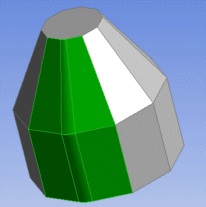 | 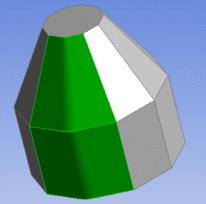 |


