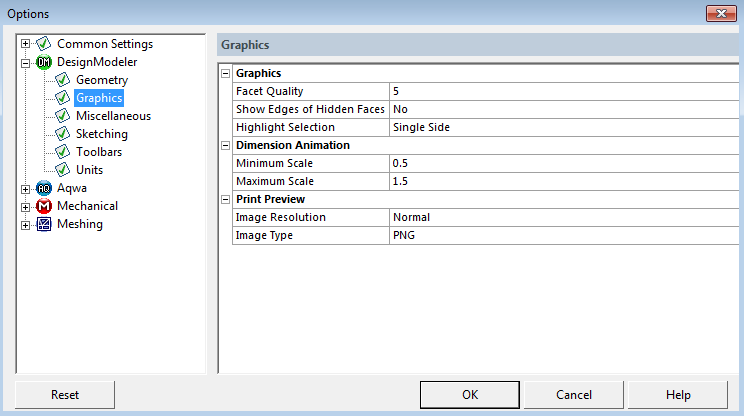
The Graphics category includes:
Facet Quality: You can control the quality of DesignModeler model facets. The Facet Quality setting is a number between 1 (lowest quality) and 10 (highest quality). The default setting is 5. Shown here, left to right, is an example of Facet Quality 10 and Facet Quality 1.
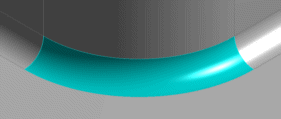

Setting the Facet Quality higher will improve the look of the model, but DesignModeler will take longer to generate model facets. Setting the facet quality lower will speed up facet generation, but reduce the visual quality of the model. Note that the Facet Quality setting does not affect the actual geometry of the model; it only affects how the geometry is displayed.
Facets are however used to detect contact in the Mechanical application and this value can affect the accuracy of the contact detection, as well as some aspects of the meshing process, including size function accuracy and virtual topology handling.
This default is applied to each new model created in DesignModeler. The setting can be customized for each model in the Details View in Modeling Mode.
Note that it is strongly recommended that you use the default Facet Quality setting or lower with very large models. Model faceting is a memory intensive operation. With a high Facet Quality setting, the system may fail to generate facets due to insufficient memory.
Show Edges of Hidden Faces: If you have hidden faces in your model, see Hide/Show Faces; this allows you to control whether related edges are displayed or not, and whether the related edges and vertices are selectable.
Highlight Selection: Indicates default face selection. The choices are:
Single Side (default) Both Sides
Project Schematic Behavior
Within the Project Schematic, cells that are downstream (e.g. model cell in Static Structural system) from the geometry cell will be marked to "refresh." When you refresh the model in the Mechanical application, the most recent facet quality settings in DesignModeler will be used for tessellation.
The Dimension Animation category includes:
Minimum and Maximum Scale: The amount that dimensions will animate relative to the original dimension. For example, values of 0.5 and 1.5 will cause the dimension to animate between 50% and 150% of its original size.
The Print Preview category includes:
Image Resolution: The quality of the screen shot image. The choices are Normal (default), Enhanced, and High (Memory Intensive).
Image Type: The type of graphics image used for screen shots. The choices are .png (default), .jpeg, and .bmp.


