Launching Ansys Workbench from CAD Systems
The Ansys menu should appear in the CAD systems with a menu item to launch Ansys Workbench.
Clicking Workbench will launch Ansys Workbench and create a utility geometry system, with the active CAD selected as the source file for the geometry cell.
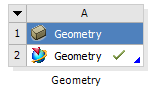
Additional functionality can be executed if a Post-Import Script is assigned.
Material Processing
Material properties imported from CAD will be published to Engineering Data when the model is read into the Mechanical editor if the Material Properties option in the geometry cell’s properties list is checked. When the import completes, you will see a CAD Materials property appear in the Engineering Data pane. Selecting the CAD Materials property will then display the materials from the imported geometry.
CAD Materials are NOT immediately published when imported into the DesignModeler application. You will see the names of the materials assigned to bodies in the DesignModeler application, but the DesignModeler application only holds the materials – it will not publish them to Engineering Data until the model enters the Mechanical application.
CAD Configuration Manager
The CAD Configuration Manager allows you to reconfigure Workbench CAD connections. The utility is accessible from the 2024 R2 program group under the Utilities submenu.
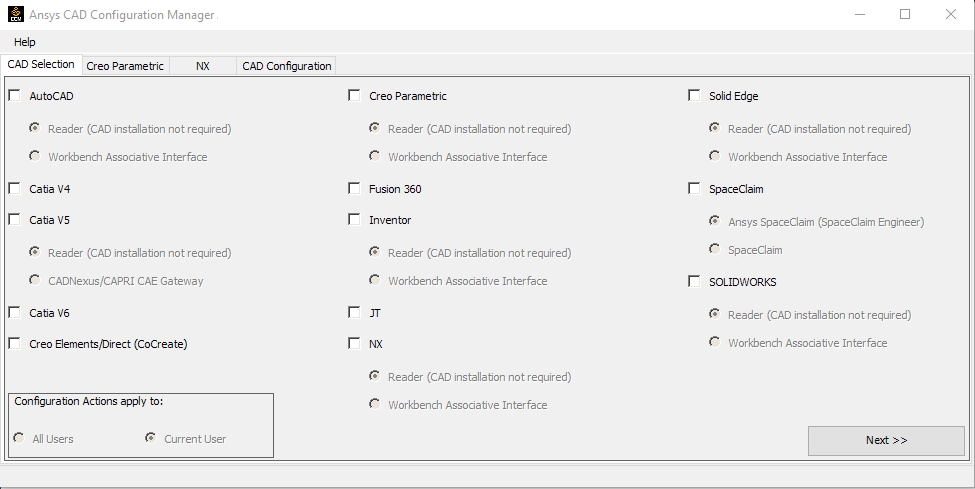
Linux: For additional information about using this tool to setup your Ansys CAD products see Using the CAD Configuration Manager on Linux in the Ansys, Inc. Linux Installation Guide.
Windows: For additional information about using this tool to setup your Ansys CAD products see Using the CAD Configuration Manager in the Ansys, Inc. Windows Installation Guide.


