You can update your geometry locally before submitting design point updates to Remote Solve Manager (RSM). Do this when:
Design points are being updated simultaneously in RSM. The geometry update infrastructure does not support simultaneous design point updates in the same source geometry.
The compute cluster cannot access the required CAD licenses.
The compute cluster does not have a CAD program installed
Performing a Pre-RSM Geometry Update
This is the most common workflow used to update geometry locally.
To perform a pre-RSM geometry update:
On the Project Schematic, right-click the Parameter Set bar and select from the context menu.
If the Properties pane is already visible, click the Parameter Set bar to refresh the Properties pane with the design point settings.
Set the Update Option to and then specify an available .
In the Design Point Update Process settings, set Pre-RSM Foreground Update to .
Note: If the project includes a Geometry component and you have set Remote Solve Manager (Legacy) Job Submission to either or (with the value set to greater than 1), the setting does not apply to the geometry update. The geometry is updated locally in the foreground before your design points jobs are sent to RSM.
Update the remaining Design Point Update Process settings as required.
For detailed setting descriptions, see Submitting Design Points to Remote Solve Manager.
If you are working in an archived project, you must save the active project.
The project is archived and submitted to a cluster using RSM. The remote data is retrieved periodically as the design point updates complete. Should a design point update fail, an error is reported to the Messages pane.
Performing a Geometry-Only Design Point Update
This is a non-standard workflow, but it allows you to move the geometry updates to the compute cluster manually.
To perform a geometry-only design point update:
On the Project Schematic, right-click the Parameter Set bar and select from the context menu.
If the Properties pane is already visible, click the Parameter Set bar to refresh the Properties pane with the design point settings.
In the Properties pane, from the Update Option drop-down list, select
From the Partial Update drop-down list, select Geometry.
To retain the results from the partial update, from the Retain Partial Update drop-down list, select Geometry.
Note: This setting causes the geometry results to be saved whether you perform a partial update or a full update.
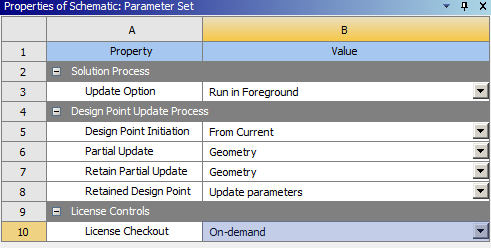
If you are working in an archived project, you must save the active project.
Transfer the project files from the local machine to the RSM compute cluster.


