Use the following steps to submit Mechanical jobs to a cluster or Cloud portal using Remote Solve Manager (RSM).
Configure your remote solution settings in Remote Solve Manager.
See RSM Configuration in the Remote Solve Manager User's Guide.
To launch the Mechanical application, on the Project Schematic, double-click the Solution cell in your Mechanical system.
In the Mechanical application, on the Home tab, select Solve Process Settings.
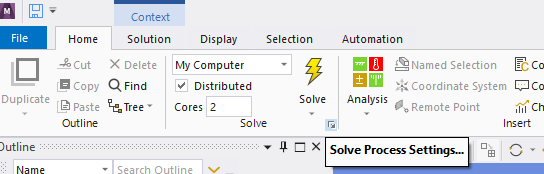
Alternatively, switch to the File tab and select Solve Process Settings.
Follow the instructions in Using Solve Process Settings to configure your solution settings.
The settings established here are visible in the Solution Process properties in Workbench.
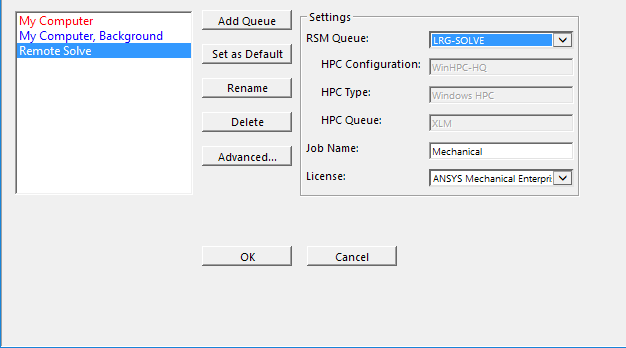
In Workbench, select the Solution Process settings that you want to use for this solution and update the Solution cell.
Alternatively, in the Mechanical application, on the Home tab select Solve then select a configuration from the drop-down list.
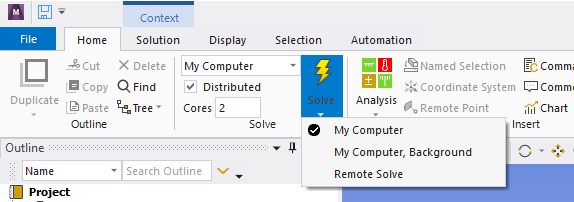
Note:You can interrupt or abort an update by right-clicking the Solution cell. These options are available during foreground, background, Portal and RSM updates.
The Workbench Options allow you to control the Mechanical application's license handling. As described in Mechanical, you can configure the license to always be released during batch run or to be released when you perform an Update All Design Points run. A third option is On Demand, which makes a option available on the Solution cell's context menu when the cell is in the pending state during a batch run.


