You can use this feature to queue multiple jobs to run on the local machine (overnight, for example, or during other low-usage times), or to submit a job to a remote cluster or Cloud portal.
Note: Icepak has the following limitations when used with Remote Solve Manager:
You cannot submit jobs containing parametric trials to RSM.
Convergence data is not plotted in Icepak on the local computer. The .res and .uns_out files are written at the frequency specified in RSM settings. You must open them in Icepak to view them.
In the Solution Process pane:
Configure your remote solution settings in Remote Solve Manager. For more information see RSM Configuration in the Remote Solve Manager User's Guide.
In Workbench, right-click the Solution cell and select Properties.
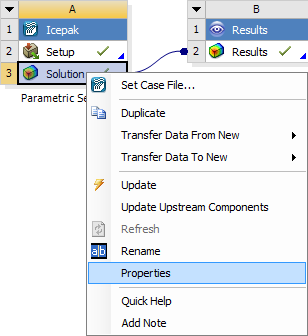
An update of the Solution cell submits the job to RSM, moves into Pending mode for the duration of the solution, and then automatically reconnects at the end of the run.
In the Solution Process settings, set the Update Option to Submit to Remote Solve Manager.
Select a RSM Queue.
Set the Execution Mode to either Serial or Parallel.
For a parallel solution, specify the Number of Processes that you want to use to create the results file. You should specify a number that is less than or equal to the number of cores available in the cluster, and you should ensure that each process contains at least 100,000 nodes or elements.
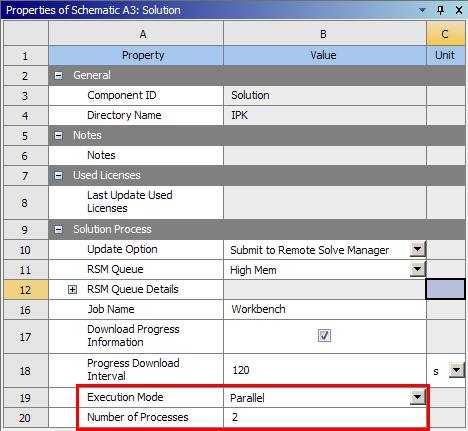
Note: RSM updates Icepak with convergence plot data at the Progress Download Interval specified in Workbench. Set the Progress Download Interval as needed prior to starting the solution.
An update of the Solution cell submits the job to RSM, moves into Pending mode for the duration of the solution, and then automatically reconnects at the end of the run. To re-run a solution with the same model, run another solution in the same project, or run a restart solution, right-click the Setup cell in Workbench and select Enable Update.
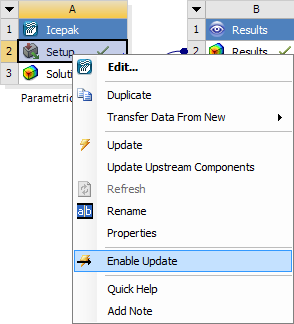
You can interrupt or abort an update by right-clicking the solution in the Workbench Job Monitor. These options are available during background and RSM updates. To display the Job Monitor, select > .


