The following components are specific to the Ansys Workbench optiSLang Extension. For general Workbench interface details, see Workbench Interface Reference.
Menu Bar
File Menu
| Menu Item | Description |
|---|---|
| Load Archive From | Loads a project from an external data source. |
| Save Archive To | Saves the current project to an external data source. |
optiSLang Menu
| Menu Item | Description |
|---|---|
| optiSLang Settings | Opens the application settings dialog. |
| License Management | Opens the License Management dialog box and display an overview of all available and used licenses. |
| Project Settings | Opens the Project Settings dialog box. |
| optiSLang Help | Opens and displays the optiSLang help. |
| About optiSLang | Opens the About Ansys optiSLang dialog box containing various product details. |
| Export Designs | Exports the table of design points to a JSON file and starts the optiSLang postprocessing with it. |
| Export DX Data | Exports the parameters, designs and optimization criteria of a Design Explorer system to be selected in an optiSLang readable JSON file. This menu item is only displayed if there is a Design Explorer system in the Project Schematic. |
| Remote Control | Opens a dialog to register remote server connection data, allowing remote access to the project from the Ansys Workbench node in optiSLang. Enable or disable the connection by clicking or . |
| Go To optiSLang | Opens the optiSLang application where you can continue to work on the project. Also available as a shortcut button. 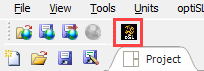 |
Context Menu
| Menu Item | Description |
|---|---|
| Edit | Opens a dialog to edit specific system or component settings. |
| Finalize | If an algorithm component was stopped, it can be finalized to continue the calculation of further systems. |
| Refresh Parameter |
Reloads the parametric data from Workbench. If parameters are added to or removed from the parameter set in Workbench, select Refresh Parameter in all optiSLang systems before updating the project. All new parameters are added to the system without changing the user-defined properties of the existing ones. Parameters removed in Workbench are also removed for the optiSLang system. Note: When you change the parameter in your model, optiSLang does not adopt the new parametric as this would imply a reset and data loss of an entire result. Therefore, you should perform the parameter refresh on purpose. |
| Results | Opens the postprocessing dialog for the system. |
| DoE Results | Opens the statistics postprocessing of the Design of Experiment or sampling component for this system. |
| Import DX Data | Opens a selection dialog for a DX system and transfers the parameters, designs (as start designs) and optimization criteria to the optiSLang system. |
| Export FMU | Exports the metamodel to Functional Mock-up Interface. |
Properties Pane
| Property | Description |
|---|---|
| Preserve Design Points After optiSLang Run | Preserves designs belonging to the currently updated system in the table of design points. |
| Retain Data for Each Preserved Design Point | Retains generated design point files during the update in the Workbench design point directory. |
| Use Simultaneous Execution Mode |
Submits multiple design points in parallel to Remote Solve Manager (RSM). When selected, optiSLang submits the number of design points entered in Number of Design Points sent to Parameter Set at the same time. If this is not selected, the design points are submitted to RSM sequentially. For more details on submitting design points to RSM, see Updating Design Points in Remote Solve Manager. |
| Number of Design Points sent to Parameter Set | Submits the listed number of design points to RSM, either in parallel if Use Simultaneous Execution Mode is enabled, or sequentially if it is not. The size is automatically adjusted if fewer designs need to be evaluated. Set this number based on the number of free clients in your RSM setup. |
| Run Journal for Update | Controls the project, system, or cell update using the selected Python script or Workbench journal. |
Situational Dialogs
The following dialogs can appear, depending on the project state.
| Dialog | Description |
|---|---|
| Interrupt/Abort | Allows you to interrupt the calculation of a project. |
| Recovering Projects | Allows you to continue a crashed session. |
| Reset | Defines which data can be discarded when resetting the project or component. |
| Remove Working Directory | Confirms the decision when selecting . |
| Confirm Modifications | Applies modifications to a component. This might cause a loss of calculated data. Different scenarios are offered for resetting the component. |


