Each coupled analysis must have at least two coupling participants. You can add participants to the coupled analysis by specifying and loading their System Coupling Participant (.scp) setup files. When a participant definition loaded, the data model is populated with information from the participant's setup file.
Each participant object's display name is used, if available, and is shown in System Coupling's
GUI, Transcript/Log files, and EnSight-formatted results. Otherwise, the internal
object name assigned by System Coupling is used. Internally, participants are named according
to the convention <Participant
#>, where:
"Participant" is the
ParticipantType, and |
"#" is an index indicating the
order in which the participant was loaded. |
For instructions on adding coupling participants in a given user interface, see:
To add a coupling participant in the System Coupling, perform the following steps:
Perform one of the following actions:
From the Menu Bar, select > .
In the Outline tree, right-click the Setup branch and select Add Participant.
The Add Participant dialog opens.
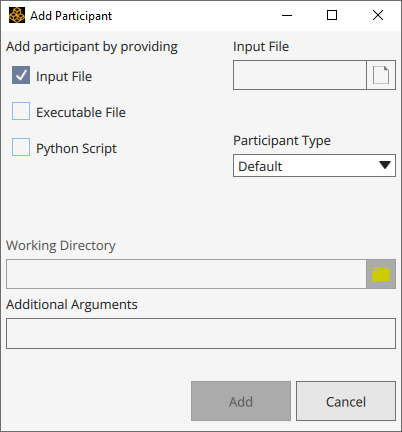
Select the file types you want to use to add the participant:
Input File
Input File and Executable File
Input File and Python Script
Executable File
Python Script
For each selected file type:
Click
 .
.Browse to the file location.
Click .
The Participant Type and Working Directory fields are populated based on the files used to add the participant. Keep these values.
Note: You may change these values manually, but be aware that mismatches in participant data will result in an error and a corresponding warning written to the GUI's Command Console tab.
For Additional Arguments, enter any arguments to be added to the participant's executable file.
For more information, see AdditionalArguments in the System Coupling Settings and Commands Reference documentation.
Click .
The coupling participant object is added to the data model under the Coupling Participant object container.
Note: The participant analysis type cannot be changed in the GUI.
Tip: Once the Coupling Participant container is available, you can right-click it and select Add to add another participant object.
To add a coupling participant in the CLI, run the AddParticipant() command. You may add the participant by specifying an input file (using the InputFile argument), an executable file (using the Executable argument) or a Python script file (using the PythonScript argument). You can also specify multiple files at once (input file and executable or input file and Python script file).
Optionally, you may also specify participant information using the ParticipantType, WorkingDirectory, and AdditionalArguments arguments.
When the command is run, the coupling participant object is added to the data model under the CouplingParticipant object container.
Example 11: Add a coupling participant using an input file
>>> AddParticipant(InputFile = 'cfx.scp') 'CFX-1'
Example 12: Add a coupling participant using an executable file
>>> AddParticipant(Executable = 'maxwellSolver.bat') 'AEDT-1'
Example 13: Add a participant to a coupled analysis using a Python script
AddParticipant(PythonScript = "participantSolver.py")
Example 14: Add a participant to a coupled analysis using a Python script and an SCP file
AddParticipant(InputFile = "setup.scp",
PythonScript = "participantSolver.py")

