Clip with Plane Tool
You can use multiple planes to quickly clip your design to show only the geometry on one side of a plane or the other.
The Clip with Plane options includes Clip, Reverse Direction, and Union. Planes, axes, and annotations are not clipped. The image below shows how planes in different clip states display in the Structure tree:
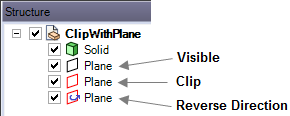
By default, when you create a plane, the Structure tree displays a black-outlined visible plane icon. You can select a visible plane you want to clip from either the Structure tree or in the Design window, then right-click anywhere in the Structure tree or Design window to display the Clip with Plane context menu.
You can select up to 10 planes to set a clipped volume. Planes selected for clipping display with red boundaries in the design window.
As you develop a model, you can also work with Clip with Volume to create a spherical clip volume around an object so that you can selectively isolate a specific region, element, or section of a design.


