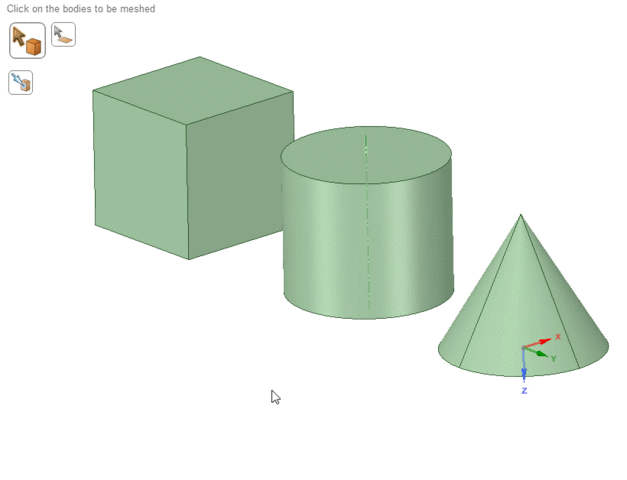Meshing Objects Using the Defaults or User-Defined Settings
- (Optional) You can accept or change the default global mesh options as you deem appropriate (SpaceClaim Options > Mesh Options).
- (Optional) If desired, on the ribbon, click Play/Pause
 .To change any of the default options and settings, or to apply options and settings selectively to geometry, you should Pause automatic updates.
.To change any of the default options and settings, or to apply options and settings selectively to geometry, you should Pause automatic updates. - On the ribbon, click Add/Edit
 .
. - Modify any settings in the Mesh Options panel.
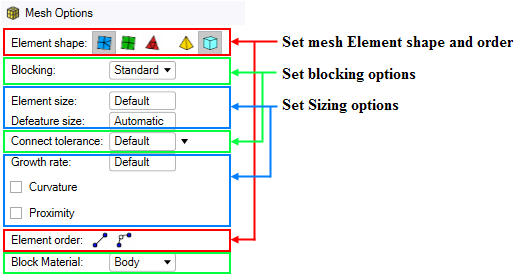
- (Optional) Set the desired element shape and order. You can use the default Element shape for surface and volume elements, or choose another mesh element shape. You can also modify the Element order or use the default.
- (Optional) Set the desired element sizing options. You can use the default settings for Element size, Defeature size, Growth rate, Curvature, and Proximity or change these values.
- (Optional) Set the desired blocking technique. You can use the default settings for Blocking, Connect tolerance, and Block Material or change these values.
- Select a tool guide to set the meshing context, which provides additional
filtering of available options and settings:
To... Do this... Mesh bodies Use the Select Bodies tool guide. 
Mesh faces Use the Select Faces tool guide.  Note: In some situations it may be useful to selectively mesh the faces of your model before converting the surface mesh to a solid mesh. Where a surface being meshed shares an edge with a previously meshed surface and within the specified Connect tolerance, the mesh is made conformal. You can iteratively mesh one or more faces and edit the meshes until the entire surface is meshed, then use the right mouse button context menu on Blocking in the Structure tree to Solidify the blocking and mesh.
Note: In some situations it may be useful to selectively mesh the faces of your model before converting the surface mesh to a solid mesh. Where a surface being meshed shares an edge with a previously meshed surface and within the specified Connect tolerance, the mesh is made conformal. You can iteratively mesh one or more faces and edit the meshes until the entire surface is meshed, then use the right mouse button context menu on Blocking in the Structure tree to Solidify the blocking and mesh. - Select the object(s) that you want to mesh with the currently defined options and
settings:
To mesh... Do this... A single object Click a body or face to select it. Multiple objects Select a group of bodies or faces. The entire model Press Ctrl + A to select all of the bodies or faces. - (Optional) In certain situations, you may want to select source and target
imprint surfaces
 .
You can also create a Named selection for a set of source and target surfaces and select it from the Groups panel instead of selecting the individual surfaces.
.
You can also create a Named selection for a set of source and target surfaces and select it from the Groups panel instead of selecting the individual surfaces. - When all settings are satisfactory, click Complete
 .In Play mode, when you click Complete, the selected objects are blocked and the mesh is calculated.In Pause mode, the selected objects are blocked when you click Complete, but you must return to Play mode to generate the mesh.
.In Play mode, when you click Complete, the selected objects are blocked and the mesh is calculated.In Pause mode, the selected objects are blocked when you click Complete, but you must return to Play mode to generate the mesh.