Move Tool Options
The following options are available in the Move tool:
| Move grid | Select this option to move the sketch grid. |
| Symmetric Move | Select this option to move symmetrically |
| Measure | Opens the Measure tool. Selecting a measurement result returns you to the Move tool. When you select move direction, the measurement value is displayed in a dimension box with an arrow pointing to the measured object. Modify the value for a one-time adjustment of the model or create a Measurement Group which can be modified at any time. |
| Ruler | Once you select an axis on the Move handle, select this option and click an edge or face to anchor the ruler. The ruler is oriented along the selected Move handle axis. Specify a value to use the ruler to dimension the move. |
| Maintain orientation | Select this option to maintain the orientation of the object when rotating or moving along a trajectory. |
| Create patterns | Select this option if you want to create a pattern by dragging selected objects with the Move tool. Dragging creates a copy of the selected object, moves it to a new location, and creates a pattern relationship. |
| Maintain orientation | Select the Maintain orientation option to keep the initial orientation of the original object when you rotate or translate the pattern. See Creating a pattern. |
| Detach first | Select this option to detach selected protrusions and depressions, move them, and reattach them at the new location. |
| Maintain sketch connectivity | Keep the connection between a sketch curve and other curves that share its end points. If you deselect this option and move a sketch curve, the curve will move independent of other curves. |
| Keep beam fixed | This option is for beams and causes the beam to remain fixed while the profile becomes offset from the beam. See Moving beams. |
| Remember orientation | Sets the orientation of the Move tool for the object. The
orientation is only remembered for the current session. You can
change the Move handle orientation by using the Direction tool
guide, holding Alt and selecting a reference object, or by dragging
a ball on the Move handle's axes. You can select the following
options in the dropdown list to the right of the option:
|
| Enter XYZ coordinates | This option allows you to enter X, Y, and Z distances to move
relative to the World Origin. When you select the option, the Move
handle re-orients to be parallel to the World Origin and displays X,
Y, and Z input panels.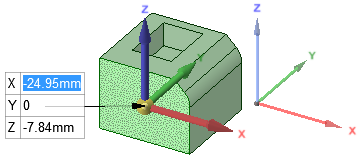
|


