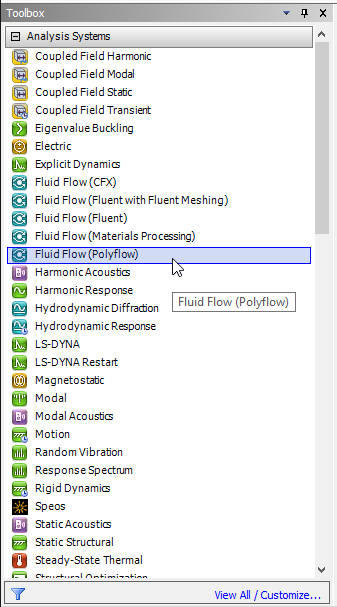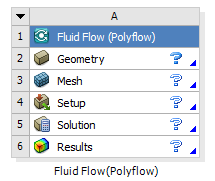You can create a Fluid Flow (Polyflow) analysis system in Workbench by double-clicking Fluid Flow (Polyflow) under Analysis Systems in the Toolbox.
Important: You can also create a Fluid Flow (Polyflow) analysis system by left-clicking Fluid Flow (Polyflow) under Analysis Systems in the Toolbox, and then dragging it onto the Project Schematic.
The new Fluid Flow (Polyflow) analysis system appears in the Project Schematic as a box containing several cells (Figure 1.3: A Fluid Flow (Polyflow) Analysis System). Each cell corresponds to a typical task you would perform to complete a CFD analysis. The following cells are available in a Fluid Flow (Polyflow) analysis system:
- Geometry
allows you to define the geometrical constraints of your analysis. You can use the context menu (by right-clicking the cell) to import a pre-existing geometry into the system. Double-clicking the Geometry cell opens Ansys DesignModeler where you can create a new geometry or modify an existing geometry.
- Mesh
allows you to define and generate a computational mesh for your analysis. Double-clicking the Mesh cell opens Ansys Meshing and loads the current mesh database (or the geometry defined by the Geometry cell) if you have not yet begun working on the mesh.
Alternatively, you can use the context menu (by right-clicking the Mesh cell) to import a pre-existing mesh into the system. The mesh formats that are allowed to be imported include Polyflow (
.mshfiles created by Polydata or POLYMESH, or.polyfiles created by Ansys Meshing or Ansys ICEM CFD), Fluent (.mshfiles generated by SpaceClaim Meshing, Ansys Meshing, Ansys Fluent meshing mode, Fluent Meshing), and GAMBIT (.neufiles generated by GAMBIT).Important: Importing a mesh file into the Mesh cell results in the Mesh cell becoming the starting point for your analysis. Therefore, the Geometry cell (and data it contains) will be deleted from the system.
Important: Meshes imported into the Mesh cell cannot be modified by the Ansys Meshing application.
- Setup
allows you to define the physical models, material properties, boundary and process conditions, and solver settings for the Polyflow analysis. Double-clicking the Setup cell opens Polydata and loads the mesh defined by the Mesh cell. Alternatively, you can use the context menu to import a pre-existing Polyflow data file into the system (by right-clicking the Setup cell and selecting Import Polyflow Dat ...); you can then open Polydata as previously described if you need to edit the data file.
When you are done creating, importing, and editing the data file, you must update the cell to continue: right-click the Setup cell and select Update.
Note that you can open Polymat using the context menu (by right-clicking the Setup cell and selecting Polymat), in order to perform preliminary material property analyses. Otherwise, you can open Polymat from within the Polydata application in the usual manner (see the Polyflow User’s Guide for details).
- Solution
allows you to calculate a solution using Polyflow. Right-click the Solution cell and select Update to run the Polyflow solver using the current data file for input. If you want Polyflow to run in background mode rather than the default foreground mode, before you select Update you must first right-click the Solution cell, select Properties, and select Background Task for Update Option in the Properties of Schematic <cell ID>: Solution pane that opens.
Note that you can open Polycurve and Polystat using the context menu (by right-clicking the Solution cell), in order to postprocess the results of your Polyflow simulation.
- Results
allows you to display and analyze the results of the CFD analysis. Double-clicking the Results cell opens Ansys CFD-Post and loads the current Polyflow result file as well as the current Ansys CFD-Post state file.
Note: While it is possible to apply different names for any of the cells by right-clicking them and selecting the Rename option in the context menu, it is not generally recommended to do so.