
This node provides an ActiveX interface to MotorCAD applications.
Overview
The MotorCAD integration inside optiSLang uses an ActiveX interface to change the parameters, to run the analysis, and to extract the results. The parameters are found in the mot file and optiSLang uses the original categories to display these parameters in a tree view. Currently only a limited number of simulation types are supported.
Setup
There are no separate steps required to use your MotorCAD simulation inside of optiSLang for a parametric study, other than activating the ActiveX connection to multiple clients (recommend option). The basis for any optiSLang study is the MotorCAD .mot file, which must be chosen as the input file when creating the baseline workflow with the optiSLang solver wizard.
Note: optiSLang is establishing communication with MotorCAD using ActiveX. After installing MotorCAD, you must restart the system to activate the ActiveX service. Otherwise, optiSLang reports an error when trying to establish the communication with MotorCAD.
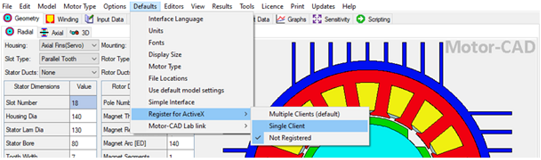
Parameters
The parameters can be found in a tree view sorted by the MotorCAD mot file categories. All parameters inside of this file are supported. If parameters are not listed, the category for this parameter is most likely missing. You can customize the extracted categories in the user_settings.py file.
Responses
The responses are sorted in a tree view that displays the origin of each response. The different supported simulation types are grouped within these different entries. The responses can be scalars, signals or matrices.
Solver
The solver uses the ActiveX interface to automize MotorCAD within the variation analysis. The simulation is determined by the node settings.
Settings
The solver node settings allow you to select the type of MotorCAD analysis for the parametric study. These settings are processed in the order shown in the following table. You can also export a picture of the current design, based on the view identifier. It is not recommend to close MotorCAD after each design. Activate this setting only in cases with many failed designs resulting from geometry intersections.
| Name | Default value | Description |
|---|---|---|
| general.Use templates? | 1 | If selected, adds the entry "Template" for the treeview This entry shows commonly used parameters extracted from the mot file. you can modify this selection algorithm within the user_settings.py file. |
| general.Alternative user_settings.py path | Optional: select the folder containing the user_settings.py | Allows you to move the user_settings.py file to another location and specify the path. Restart optiSLang to apply the setting. |
| general.Message display state | 1 | Controls the amount of popup windows in MotorCAD. 0: All, 1: Important popups, 2: As few as possible |
| general.E-Magnetic Model | 0 | Runs simulation of the Magnetic model (DoMagneticCalculation()) |
| general.Thermal Model | 0 | Runs steady state thermal simulation (DoSteadyStateAnalysis ()) |
| general.Lab-Model E-Magnetic | 1 | Runs magnetic lab simulation (CalculateMagnetic_Lab ()) |
| general.Lab-Model Thermal | 0 | Runs thermal lab simulation (CalculateThermal_Lab ()) |
| general.Export to Maxwell | 0 | Exports the MotorCAD model to an Ansys Maxwell file (ExportToAnsysElectronicsDesktop ()) |
| general.Export Pictures | Radial, Axial, 3D | Controls picture export. Each MotorCAD screenname is used to export a picture. Each screenname must be separated by comma. |
| general.Close Motor-CAD after computation | 0 | If selected, the active instance of MotorCAD is closed after each design. |
Run Options
This node has general Run Options. The number of supported options is individual for each node.
Supported Versions
See the Supported Integration Versions table.


