This node allows you to use Ansys ModelCenter project files (.pxcz and .pxc) within an optiSLang workflow. Use the node for input integration, solver functionality, and output integration. It can be split into parts, each part with one function activated.
Configuring the Ansys ModelCenter Remote Execution
Before importing a Ansys ModelCenter project file, ensure that the Ansys ModelCenter Remote Execution is running, and the project directory is added to the Ansys ModelCenter Remote Execution configuration setting. For more details on the Ansys ModelCenter Remote Execution, see the Ansys ModelCenter documentation.
To configure the Ansys ModelCenter Remote Execution:
Start the Ansys ModelCenter Remote Execution.
Click .
The ModelCenter Remote Execution Web Administrator page opens.
Click .
In the Analyses Path field, provide the path to the optiSLang project.
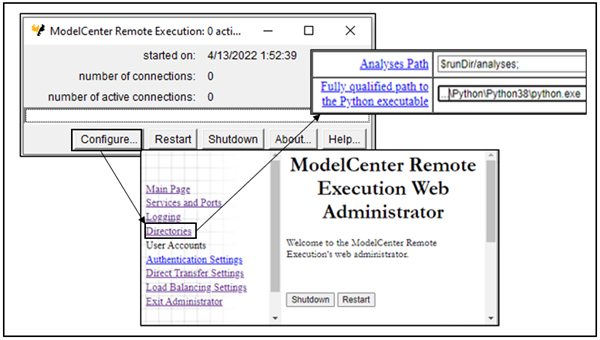
Parameters and Responses
The integration opens the model and loops over the assemblies, components, and groups querying for inputs and outputs. Each variable input is listed as an available parameter. All linked-inputs and outputs are listed as available responses. You can then register the parameters to be varied and the responses to be evaluated.
The following Ansys ModelCenter supported data types are supported in optiSLang:
| Ansys ModelCenter type | optiSLang Parameter | optiSLang Response |
|---|---|---|
| Double | Real | Real |
|
[] – nD (n=1) Double, Long, String, Boolean | Real, Integer, Boolean, String** |
[] – nD (n=1) Real, Integer |
| [] – nD (n>1) | - | - |
| Long | Integer | Integer |
| Boolean | Boolean | Boolean |
| String | String | String |
| File | - | - |
**Vector inputs are split into multiple parameters, each corresponding to the value in the vector with the index appended to the parameter name.
When a Boolean parameter is registered, its type is registered as Integer. You must change the type to Boolean in the Parameter tab of the system.
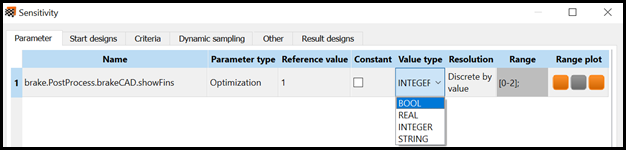
Node Settings
To access the options shown in the following table, double-click the Ansys ModelCenter system on the Scenery pane and switch to the Settings tab.
| Name | Default Value | Description |
|---|---|---|
| Save in design directory | Off | When selected, a ModelCenter project is saved in the design directories with parameters set to the corresponding design variation. This project is used to solve the variation. |
Run Options
This node has general Run Options. The number of supported options is individual for each node.
Versions and Requirements
Operating Systems
Windows
Tested Ansys ModelCenter versions
14.2, 22.1
See the Supported Integration Versions table.
Troubleshooting
Log Files
A log file is created next to the Ansys ModelCenter project with extension .pxcz.cadlog.
Errors with Integration
If you encounter any errors when using the integration, then stop and restart the Ansys ModelCenter Remote Execution. Ensure that the Ansys ModelCenter Remote Execution is running and available for connections.
Limitations
For Boolean vectors, the reference value for each element of the vector is not the same as the one set inside the ModelCenter project.


