
This node allows you to use CAD_Inventor files (.ipt, .iam) within an optiSLang workflow. Open a file in the node and the parameters and results are displayed in the editor.
Parameters and Responses
The optiSLang setting Customization:Customized integrations use tree view controls whether the parameters and responses are presented as a list or a tree structure. To use the setting, from the menu bar select > . After changing the setting, restart optiSLang.
The Inventor integration accesses all the parameters (both the Model and User parameters) available in the Inventor model and provides these available parameters as inputs. From this selection, the required inputs can then be registered as parameters for the optiSLang operation. The required output values can also be registered as responses for the optiSLang operation. The parameters and the responses can be registered using drag and drop.
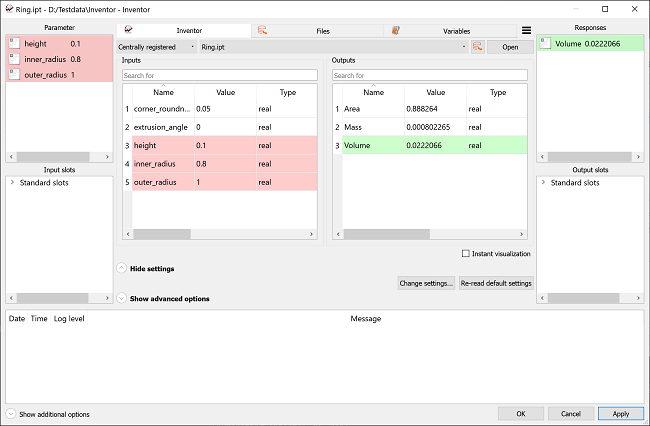
When, working with an Inventor assembly (.iam) files, the integration only accesses the parameters available in the main assembly file. If the parameters of the parts or sub-assemblies associated with the main assembly file must be accessed, these parameters must be manually linked to the main assembly file (for example using the Inventor iLogic).
Settings
The Inventor integration node provides the following settings:
| Tab | Name | Default value | Description |
|---|---|---|---|
| Export | Export as stp | False | Export the design as a stp file. |
| Save in design directory | True | Save the design in the native (Inventor) format in the design directory. When working with Inventor assemblies, all the parts and sub-assemblies associated with the assembly are also saved in every design directory. |
Run Options
This node has general Run Options. The number of supported options is individual for each node.
Versions and Requirements
Operating System
Windows
Tested Inventor Versions
Autodesk Inventor Professional 2018
Troubleshooting
If you encounter errors when using the integration for the first time, register the COM interface of the software. This usually requires administrator privileges. Start optiSLang as administrator and use the integration once. If the error does not appear, the COM interface has been properly set up and you do not need to use administrator privileges again.
Supported Versions
See the Supported Integration Versions table.


