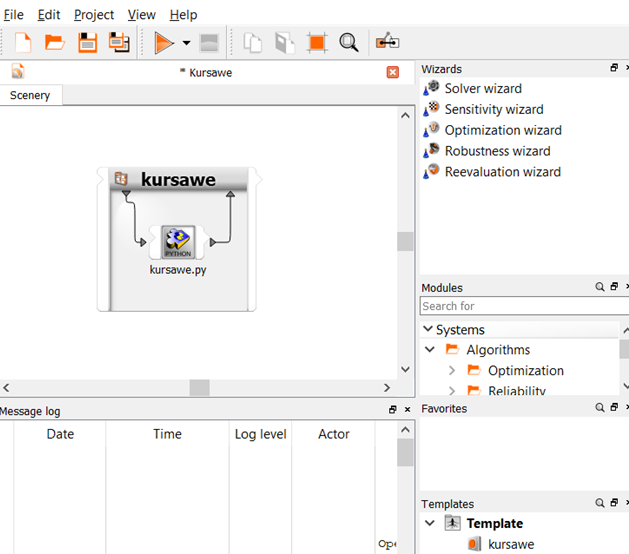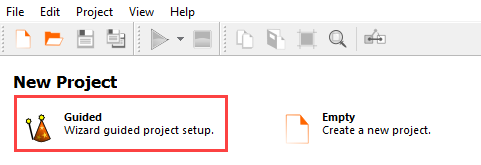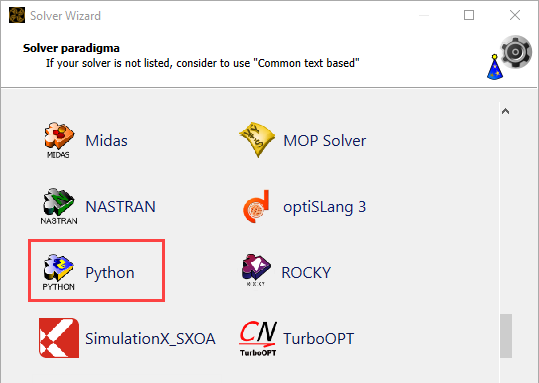This tutorial allows you to integrate the Kursawe functions into a solver chain using Python.
This tutorial demonstrates how to do the following:
Generate a solver chain using Python
Define the parameters and responses
Specify parameter properties of the three inputs using the global bounds -5 ≤ xi ≤ 5
The Kursawe Functions
Objective function one has one dominant global optimum. Objective function two has four local optima.
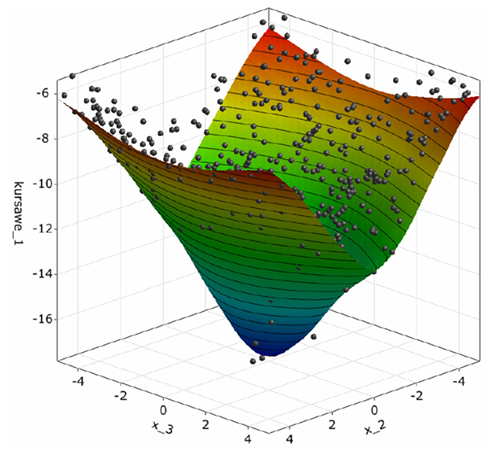
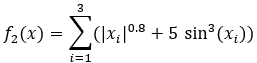
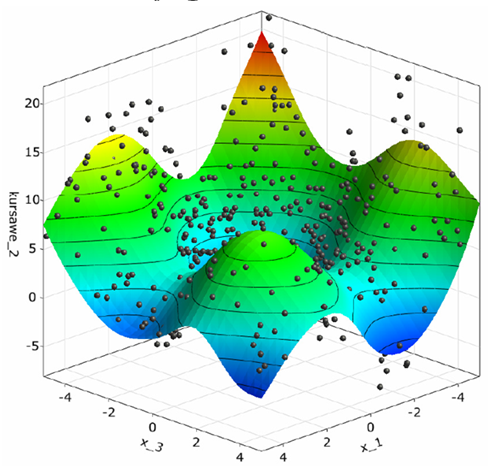
Before you start the tutorial, download the kursawe_process zip file from here , and extract it to your working directory.
To set up and run the tutorial, perform the following steps:
In the Select input file dialog box, browse to the kursawe_process folder and select kursawe.py.
Click .
From the Detect assignments drop-down list, select .
In the Python table, select rows x_1, x_2, and x_3 and drag them to the Parameter pane.
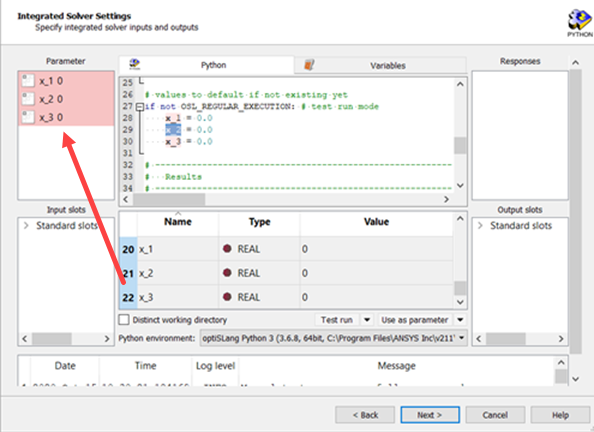
In the Python table, select rows kursawe1 and kursawe2 and drag them to the Responses pane.
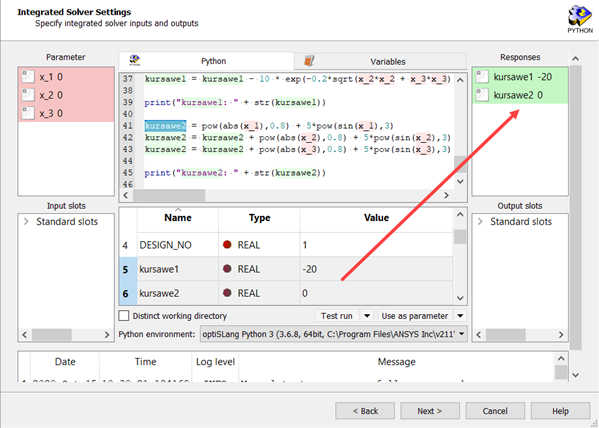
Click .
To highlight all of the parameters in the table, do one of the following:
Click the name of the first parameter, press Shift, and then click the name of the parameter the last row.
Click the name of the first parameter, then with the mouse key pressed, pull down to the last parameter and release the mouse key.
While pressing the Shift key, double-click the range numbers in row 3.
Change the lower bound to
-5and the upper bound to5.Press Enter.
The range of all of the parameters changes to -5 and 5.
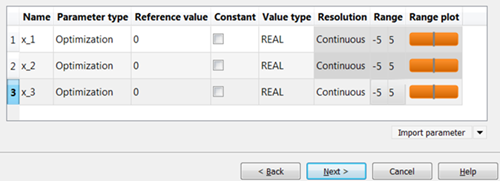
Click .
Do not adjust or add to the currently displayed values for parameters, responses, and criteria.
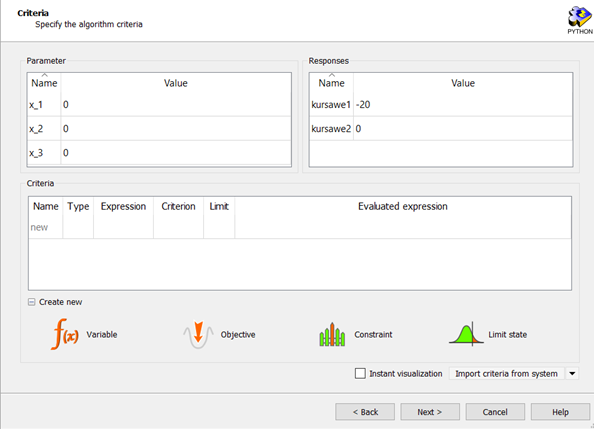
Click .
Select the Create a template from solver chain check box.
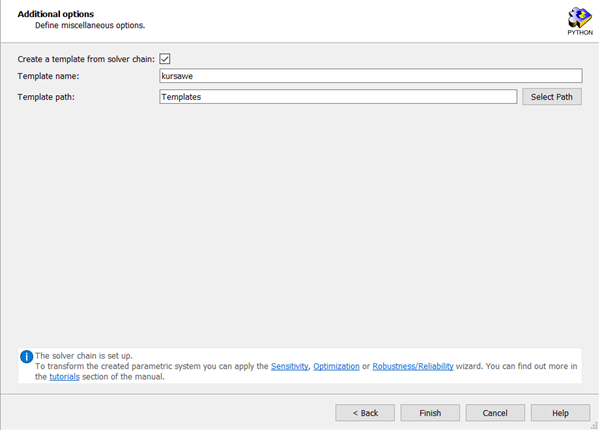
Click .
The template is added to the Templates pane and the solver chain is displayed in the Scenery pane.