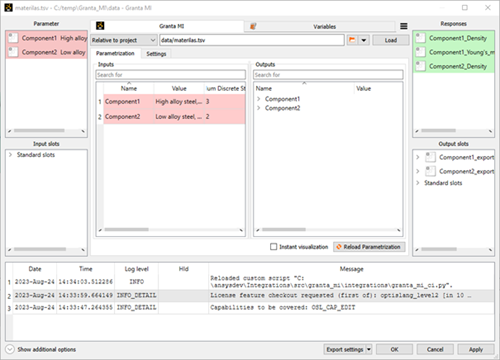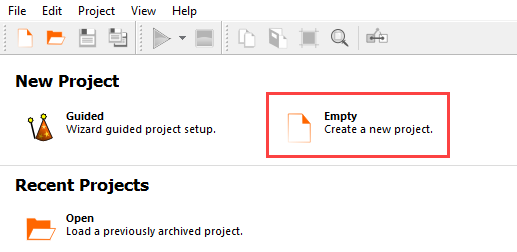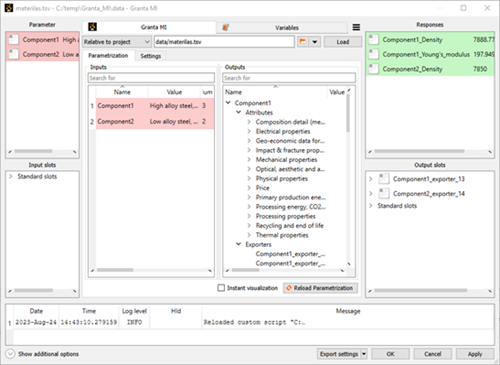This tutorial shows you how to use the Granta MI (Beta) node to export materials data from Granta MI to be analysed as designs within the optiSLang environment.
Granta MI is the Ansys solution for materials data management. If you have data stored in Granta MI, you can import this data into optiSLang for analysis. For example, you can run multiple simulations to select the best material.
This tutorial demonstrates how to do the following:
Create a material.tsv file from the Granta MI database
Add the Granta MI node to an optiSLang project
Use the Granta MI node in optiSLang
Ensure you have access to a Granta MI instance.
Ensure the scripting toolkit installed by optiSLang is version 3.2 and that the Granta MI version is 2023 R1 or later, with interface version 22/04.
Granta MI 2022 R2 or earlier versions require scripting toolkit version 3.1.
Before you start with optiSLang, you will create the material.tsv file that is filled from the Granta MI database.
Create a new text file.
Rename the text file to material.tsv. (Ensure that the extension changes and is not saved as material.tsv.txt).
Open Granta MI.
Select a record and click the Add to list
 button to add it to
the existing list.
button to add it to
the existing list. 
Add as many records to the list as needed.
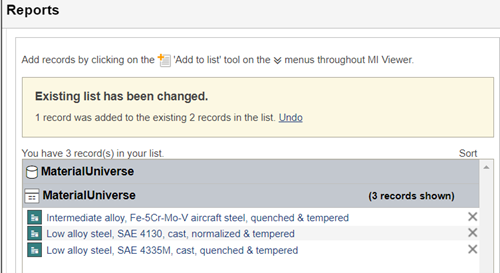
Click the Export the list to clipboard button below the Record List to copy the record identifiers to the clipboard.

Copy the information in the Copy To Clipboard dialog.
Paste the information into the material.tsv file.
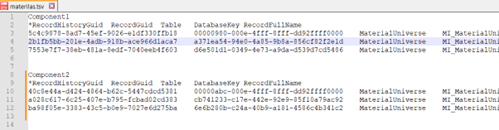
Save the material.tsv file.
To set up and run the tutorial, perform the following steps:
From the Systems > Algorithms pane, drag the Sensitivity node to the Scenery pane and let it drop.
From the Process chain elements > Add-Ins pane, drag the Granta MI node into the Sensitivity node.
In the Initialize Integration dialog, click the OK button to accept the defaults.
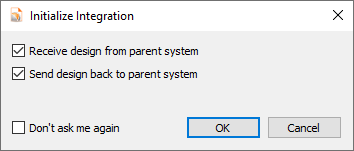
From the Process chain elements > Integrations pane, drag the Python node into the Sensitivity node.
In the Initialize Integration dialog, click the OK button to accept the defaults.
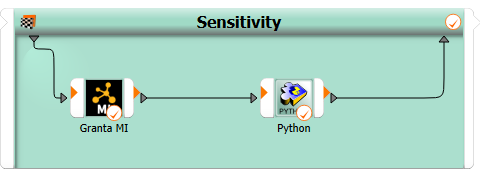
Double-click the Granta MI node.
In the Settings tab, enter your Granta MI server address.

In the Parameterization tab, load the material.tsv file into the Granta MI node by clicking the folder icon
 next to
the file field and selecting the materials.tsv
file.
next to
the file field and selecting the materials.tsv
file.When the materials file is loaded, Component 1 and Component 2 that were created in Granta MI appear as parameters.