This multi-part tutorial shows how to export field data from Ansys Mechanical for use in oSP3D and optiSLang:
To add an Export results SoS) node:
In Ansys Workbench, open the archive file simple_cube.wbpz in
oSP3D_examples\ansys\simple_cube.Rename the project to simple_cube_tutorial and save it as a project file in the same folder.
If you see a message indicating that the oSP3D extension will be upgraded permanently when you save the project, click .
This project contains a Static Structural system that calculates stress and deformation.
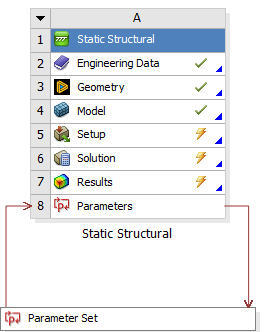
Open the model in Mechanical by double-clicking the Model cell or right-click the Model cell and select from the context menu.
Alternatively, you can complete this step using the Setup cell.
In the Mechanical application window, complete the analysis using the application's tools and features.
In the Mechanical ribbon, select >
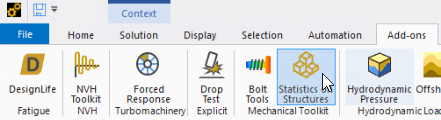
Select > .
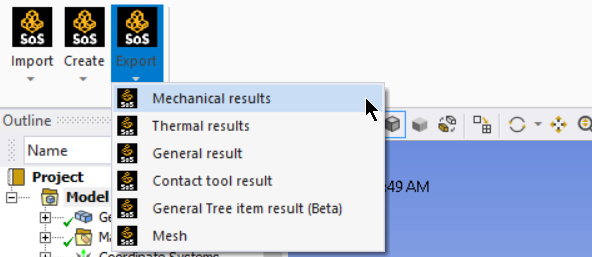
The Export results SoS) node is added to the Solution block.
You can now configure this node.
To configure the details for the Export results SoS) node:
For Data saved for mesh part, set a named selection to define the field data to export.
For Mesh part to be exported to oSP3D, set a named selection to use the mesh of this named selection as the reference mesh in oSP3D.
To save computation time, partially export the mesh.
The exported mesh part must fully contain the named selection used for data export.
For Data to export, select the field data that you want to export.
In the Outline view, right-click the Export results SoS) node and click Generate.
To see the files that have been created, right-click the Solution node and select Open Solver Files Directory.
In the generated folder SoS_Export, verify the export of the mesh and field data:
The file sos_mesh.cdb contains the exported mesh part.
The file sos_results.k is the LS-PrePost output file containing the exported field data. For information on supported LS-PrePost keywords, see LS-PrePost Files in the optiSLang 3D Post-Processing User's Guide.
Close the Mechanical model.
You can now use the exported files in optiSLang.
You use the Data Send system in the optiSLang Workbench extension to tell optiSLang which files need to be copied to the design directory when calling and solving the Workbench project from within optiSLang, such as during a DOE.
To use an exported file in optiSLang:
From the optiSlang Integrations group in the Workbench Toolbox, drag a Data Send system onto the Project Schematic.
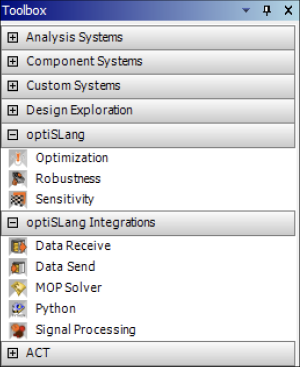
Connect the Solution cell in the Static Structural system to the Setup cell in the Data Send system:
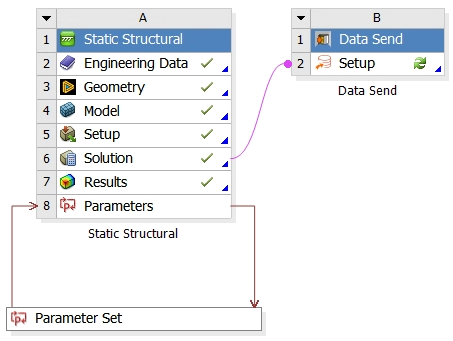
Double-click the Setup cell in the Data Send system.
Select the files in the folder SoS_Export:
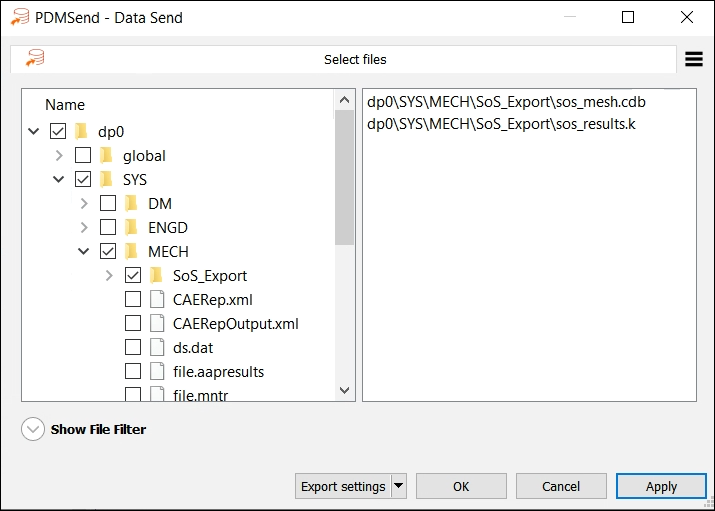
Click


