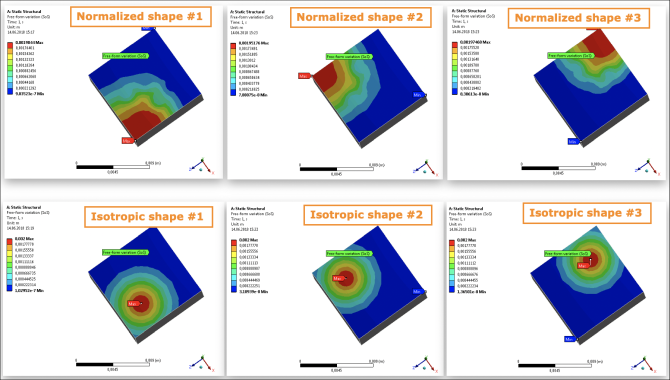This multi-part tutorial, which assumes that you are familiar with Mechanical, shows how to create geometric imperfections on parts of a model's surface in Ansys Mechanical using the oSP3D extension. The tutorial uses a free-form variation field to introduce geometry displacements on a named selection of surfaces. The variation of the field of geometric imperfections is controlled with a number of scalar parameters, which are added to the parameter list of the Mechanical model.
This example simulates the stress field in a simple steel cube. The cube is assumed to be permanently attached to a solid horizontal surface. A constant uniform force acts perpendicular to one side. The cube's bottom face forms a fixed support. The flat geometry of the surface on which the constant uniform force acts is modified by the synthetic random field.
This tutorial consists of:
To create a free-form variation field:
In Ansys Workbench, open the archive file simple_cube.wbpz in
oSP3D_examples\ansys\simple_cube.Rename the project file as simple_cube_tutorial3 and save it in the same folder.
If you see a message indicating that the oSP3D extension will be upgraded permanently when you save the project, click .
This project contains a Static Structural system that calculates stress and deformation.
Set up and solve the Mechanical model.
This model contains named selections:
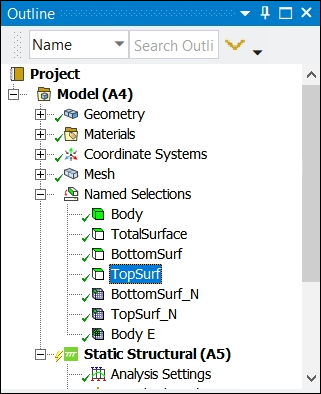
In the Mechanical ribbon, select >
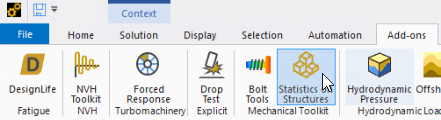
From the oSP3D tab, select > .
A Free-form variation (SoS) node is added to the system.
You can now configure this node.
In the details of the Free-form variation (SoS) node:
Set Boundary to be parametrized to the named selection TopSurf.
Geometric imperfections are created on this surface.
Set Fixed boundary to the named selection BottomSurf.
A fixed boundary must be defined as oSP3D performs mesh or grid morphing in reference to this fixed part of the mesh or grid.
Note: Best practice is to ensure that there are free nodes between the fixed and parametrized boundary. This helps with a smooth transition from the fixed parts to the morphed parts of the geometry.
Set Mesh part to be exported to oSP3D to the named selection Body.
Geometric imperfections are created on this surface.
Tip: To save computation time in oSP3D, export a substructure.
Set Magnitude of free variation (if scale factor = 1) to 0.002.
Under Advanced options, set these options:
- Constant variation
Use a scatter shape with magnitude at every point on the parametrized boundary, which is useful for inflating or shrinking the geometry.
- Use mesh stabilization
Setting this option to True makes the mesh morphing more robust, allowing you to create larger deformations. The mesh is stabilized iteratively to avoid element distortions that are too large. Computation time may increase substantially.
- Test on mesh distortion
Setting this option to TrueoSP3D performs a strict test for excessive mesh distortion before the Mechanical solver is called. Use this for safety to avoid starting unnecessary long-running simulations.
Note: This test is stricter than Mechanical's test.
- Move nodes along
Setting this option to Boundary normal applies mesh morphing perpendicular to the boundary.
You can now generate and visualize the free-form variation field.
To generate and visualize the free-form variation field:
Right-click the Free-form variation (SoS) node and select Generate.
Select a scatter shape of your choice for visualization.
This image shows resulting scatter shapes when using a normalized (top row) or isotropic (bottom row) shape of variation patterns: