Once you have turned on Beta Options and imported your file, you display the External Model Browser (Beta) by selecting the:
Import Summary object and then select the External Model Browser (Beta) option at the bottom of the page.
Import Summary Worksheet
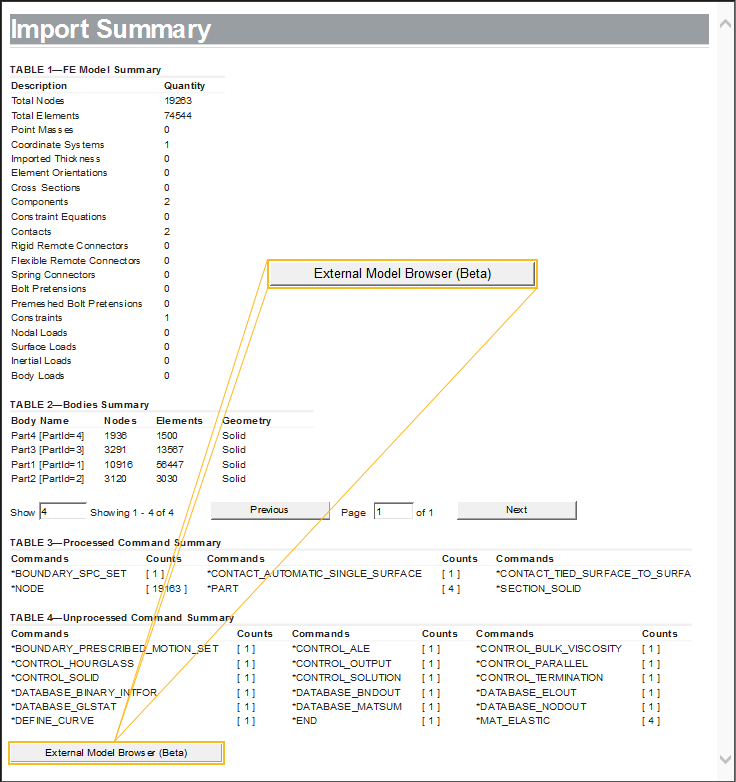
External Model Browser (Beta) option on the Environment Context toolbar.
Environment Context Toolbar

Here is an example of the browser for a LS-DYNA input file.
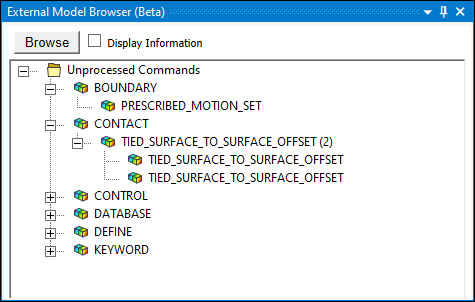
Note:
You can load any input file (LS-DYNA or ABAQUS) using the Browse button for visualization purposes. However, to perform actions like adding keywords to the current analysis, the input file must have been imported using an External Model system from Workbench or the Add Model Import option in Mechanical.
If a top-level node is selected, the options to insert keywords or command snippet apply to every keyword under the selected node.


