To specify loads for Time Domain Loading Events:
Click Add Load under Loading Event to add a load (, , or ) to an event:
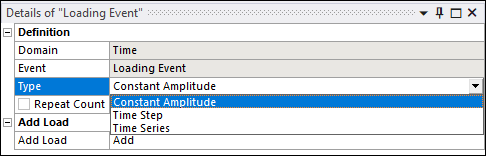
Alternatively, you can right-click Loading Event and choose Add Load:
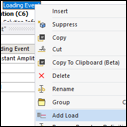
Any number of Loads can be added to an event:
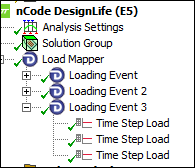
Details for each load are defined in the Details Window:
Constant Amplitude Loads
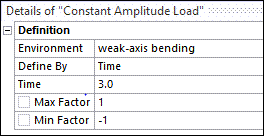
Time Step Loads
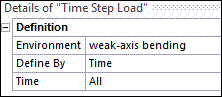
Time Series Loads
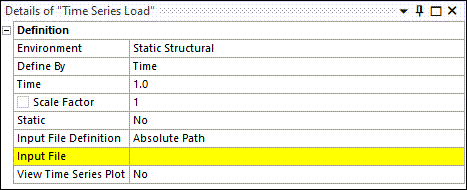
For a , , or analysis:
You should select either a Static, WB LS-DYNA or Transient system as the Environment for the load.
A time series file should be selected as the Input File.
For analysis where the modal combinations are calculated within DesignLife:
You should select a Modal system as the Environment for the load. This exposes additional fields in the Details view to collect information on the Modal Coordinate File.
The Modal Coordinate File (MCF) can be passed in two ways:
By environment - select a solved transient system that contains the MCF file.
By manual file input - select the file containing modal coordinates information as the Input File.
When using Ansys Motion:
Select a Modal system containing the genCMS.rst file as the Environment.
The Modal Coordinate File (MCF) can be passed as explained above.
Note: The MCF file used by DesignLife should be mass normalized. This is the default in Mechanical.
Note: You are loading a Modal Coordinates File (MCF) that could have a different unit system from the .rst file of the Modal system. You therefore need to input the Units with which the MCF was generated so that the appropriate conversion is done.
Caution: The signs of the modal coordinates stored in the .mcf file are not unique. To ensure the mode shapes of the .rst and .mcf files are identical, they must be generated from the same analysis solution. Matching .rst and .mcf files from different solutions can produce incorrect results. If the .mcf file is imported, you must verify that it was generated from the same solution as the .rst file.
When importing either the time series file or the MCF file, you have two ways of defining how the imported files are stored. If you want the file to be local to your machine, load it with the Input File Definition set to an . If you want the file to be contained within the project, load it as a .
Note that if is used, the imported file is copied to the user_files directory. If you are importing multiple files you should therefore make sure that they are named differently.


