Restarting means performing an analysis which continues from a previous analysis. A restart can begin from either the conclusion of or the middle of a prior analysis.
Possible Reasons for Performing A Restart
The previous analysis was killed by the operating system or the user (sw1).
The previous analysis exceeded the user defined CPU limit.
There was an error in the previous analysis and a restart is used to diagnose and/or correct the error.
The previous analysis was not run to a long enough termination time.
There are three types of restarts: simple restarts, small restarts, and full restarts.
A simple restart is one for which the original model has not been altered in the new analysis. A simple restart is performed when the LS-DYNA solution was prematurely interrupted by the exceeding of a user defined CPU limit or by the issuing of the sense switch control sw1.
A small restart is used to run an analysis to a longer termination time than initially specified and/or to make minor modifications to the model. The following actions are permitted in a small restart.
Specifying rigid/deformable switch controls.
Switching parts from deformable to rigid & back.
A full restart supports most new analysis actions, including:
Portions of the model may be added or removed.
Additional materials and loading changes are permitted.
There are some restrictions for full restarts, including:
Contact specifications and initial velocities cannot be changed.
Adaptive meshing is not supported, even if present in the initial run.
Stress initialization is available for full restarts. Deformed nodal positions and stresses/strains from a previous analysis are carried forward into a full restart analysis.
Note: In order to switch the stiffness in either a small restart or full restart, you must add a Deformable To Rigid object under the original LS-DYNA system as shown here:
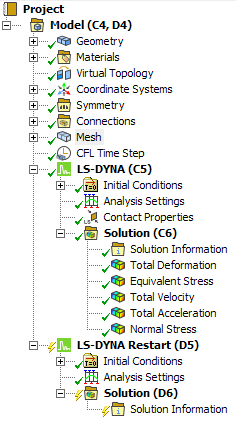
To add the object, select the LS-DYNA object, right-click and select . After you add the object, select it and in the Details view, scope the object to the body whose stiffness you want to change. Be sure that the Stiffness Behavior attribute of the scoped body is set to Flexible.
In order to perform a simple restart:
On the Project Schematic page, select LS-DYNA Restart from the Toolbox and drag and drop it onto the Solution cell of an existing LS-DYNA system.
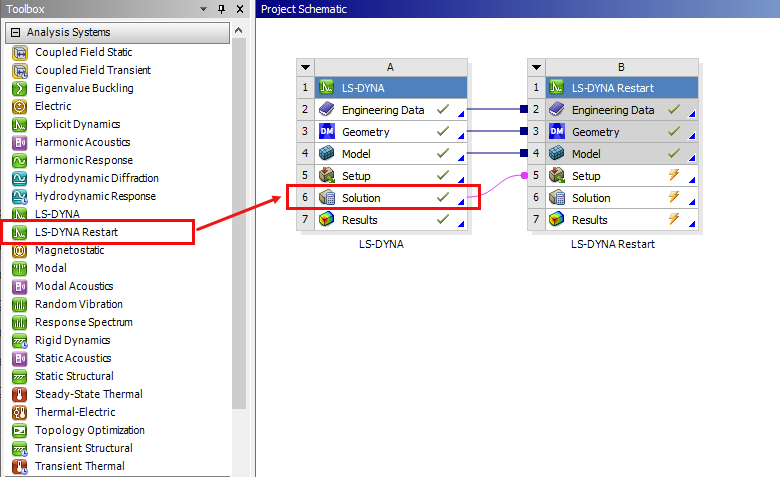
Under the LS-DYNA Restart object, select Pre-Stress (LS-DYNA) under Initial Conditions and set Mode to Displacements in the Details panel.
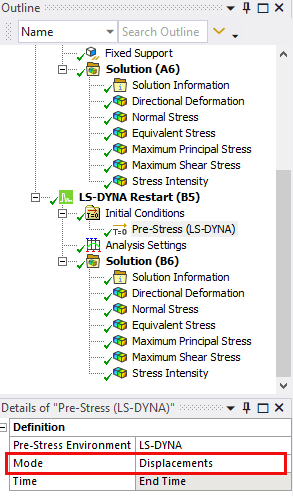
In the Details panel of the Analysis Settings object, choose Simple Restart for Restart Type and then Solve.

In order to perform a Small Restart:
On the Project Schematic page, select LS-DYNA Restart from the Toolbox and drag and drop it onto the Solution cell of an existing LS-DYNA system.
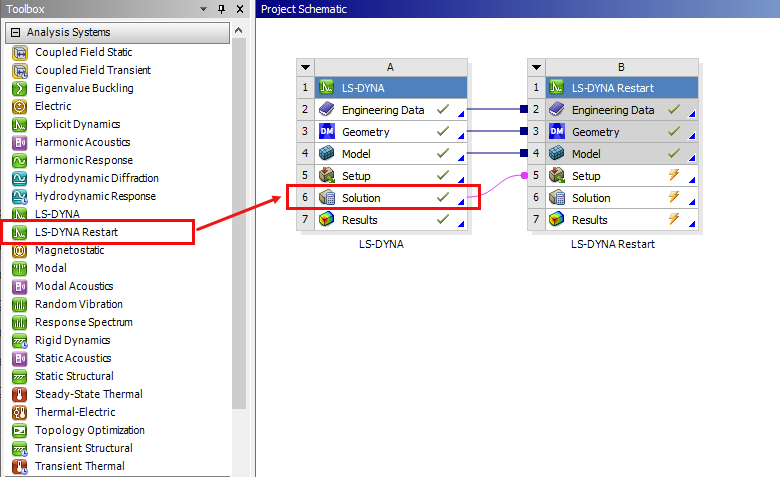
Under the LS-DYNA Restart object, select Pre-Stress (LS-DYNA) under Initial Conditions and set Mode to Displacements in the Details panel.
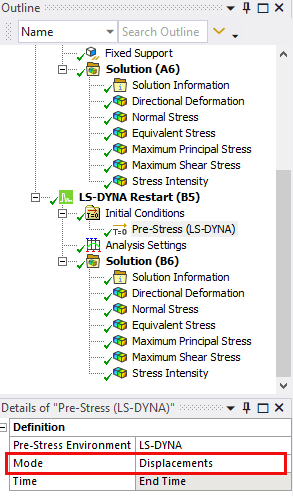
In the Details panel of the Analysis Settings object, choose Small Restart for Restart Type and define a new termination time.
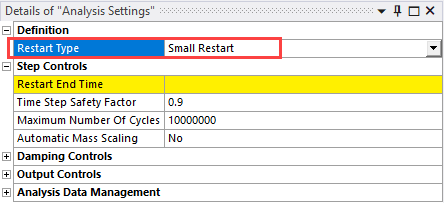
Make any additional changes to the project. The allowed changes are:
Actions Tab Selection Details Panel Reset termination time.
Reset output printing interval.
Reset output plotting interval.
Change damping options.
None 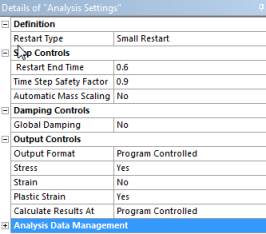
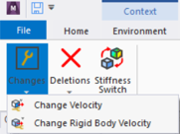
Three Change Velocity Options: 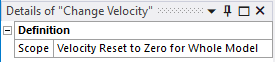
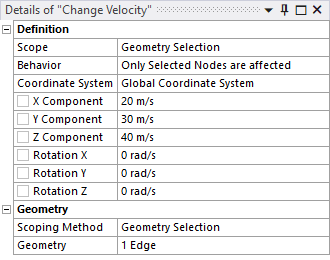
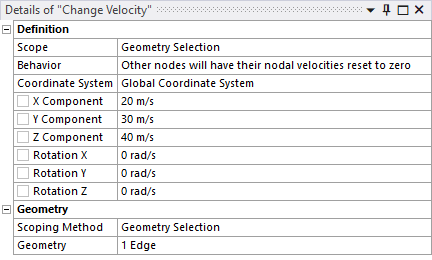
A coordinate system can be selected for the Change Velocity object, and it can be scoped to vertices, edges, faces, or bodies.
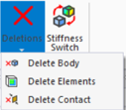
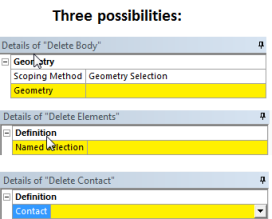
Switch deformable bodies to rigid.
Switch rigid bodies to deformable.
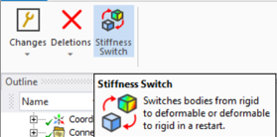
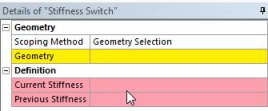
For more information about actions you can take during a Small Restart see Restart.
Note: A small restart cannot be done if you are running a serial solution in single precision. To do a small restart you must be running a parallel solution or using double precision.
A full restart is a new analysis starting from an initialized state. New data may be entered into the model, including nodes, elements, material data, and loading.
On the Project Schematic page, select LS-DYNA Restart from the Toolbox and drag and drop it onto the Solution cell of an existing LS-DYNA system.
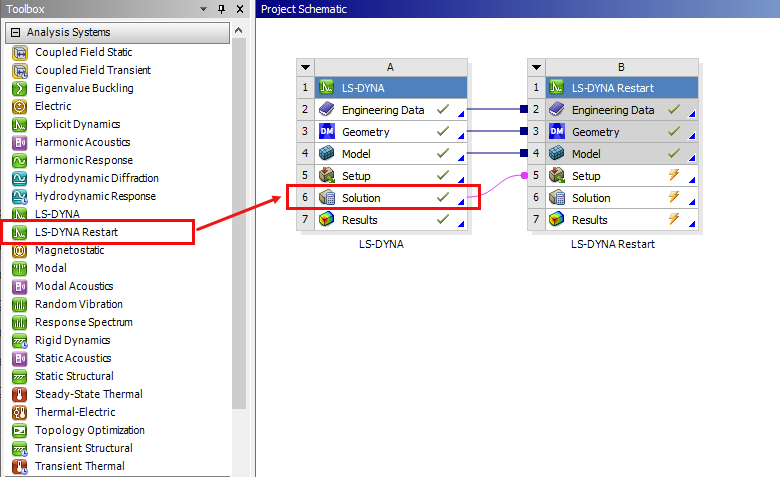
In the Details panel of the Analysis Settings object, choose Full Restart for Restart Type.
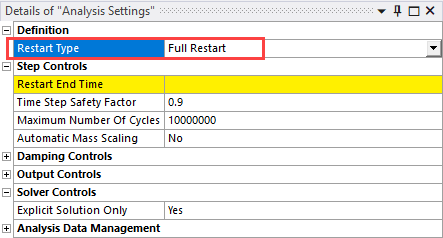
Make any other changes to the project that you require and then Solve.
Note: A full restart begins at the point in time where the previous calculation ended. Any new time-dependent loading applied during a full restart must start after the physical time that elapsed in the previous calculation. For example, if you want to ramp a velocity from 10 m/s to 20 m/s in the full restart for a total duration of 2ms and the previous calculation ended at 1ms, the loading should have a point in time at 1ms with a value of 10 m/s, and a point in time at 3ms with a value of 20m/s.
You can add new data into the model when doing a full restart, including nodes, elements, and material data. The full restart can be combined with the model assembly features of Mechanical to add new bodies to an already solved model, or to modify it geometrically while keeping the initialization of the first simulation.
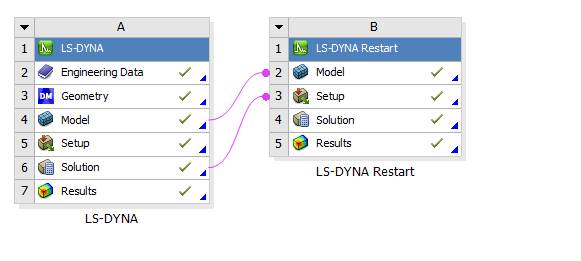
In the workflow above, the mesh and material from system A is transferred as a new model to system B. The Restart system (B) is a separate analysis, allowing you to make geometric changes (transformations) to the initial geometry.
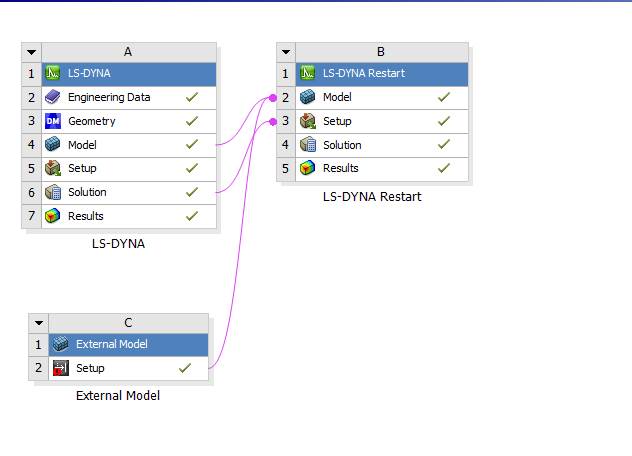
In this second workflow, the initial model is transferred to the full restart system, and combined with new mesh data from External Model. This new mesh could also come from a Mechanical model.
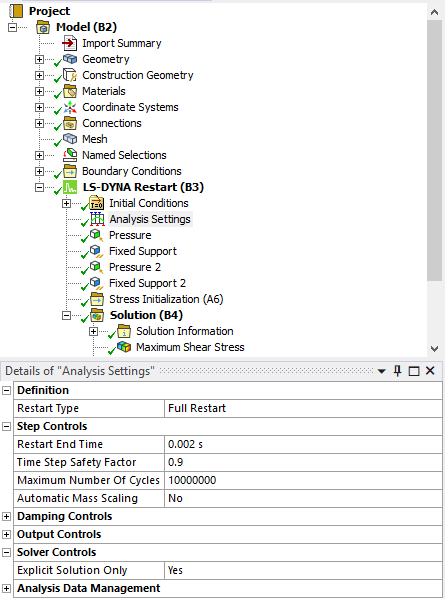
You can also do a restart from an implicit solution with the LS-DYNA solver. In this case, set Explicit Solution Only to No.


