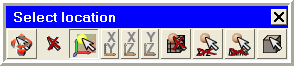When in Select Location mode the toolbar shown in Figure 86: Select Location Toolbar pops up showing the Select location options.
The first two icons are selection mode functions as described in Selection Mode Keymap:
 Toggle Dynamics
Toggle Dynamics Cancel selection
Cancel selection
In addition to the common functions, there are several functions specific to the Select location context:
 Toggle allow any plane selection (key = 1)
Toggle allow any plane selection (key = 1)If toggled ON, a location on any plane can be selected.
 Toggle allow on XY plane selection (key = 2)
Toggle allow on XY plane selection (key = 2)If toggled ON, it allows you to select a location on the XY plane.
 Toggle allow on XZ plane selection (key = 3)
Toggle allow on XZ plane selection (key = 3)If toggled ON, it allows you to select a location on the XZ plane.
 Toggle allow on YZ plane selection (key = 4)
Toggle allow on YZ plane selection (key = 4)If toggled ON, it allows you to select a location on the YZ plane.
 Toggle allow on Mesh/Block selection (key = 5)
Toggle allow on Mesh/Block selection (key = 5)Toggles between allowing you to select a location on Mesh elements or a location on Blocking.
Note: It may be easier to select mesh nodes if you disable Toggle allow any plane selection.
 Toggle show location (key = 6)
Toggle show location (key = 6)Toggles the display of the selection location coordinates.
 Toggle show entity name (key = 7)
Toggle show entity name (key = 7)Toggles the display of the selected entity's name.
 Toggle highlight
entity (key = 8)
Toggle highlight
entity (key = 8)Toggles the highlighting of the selected entity.