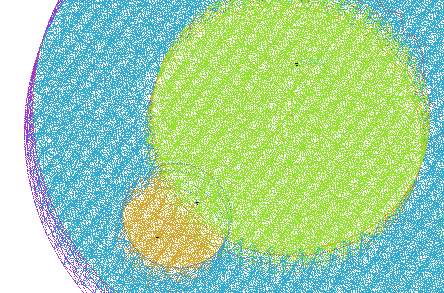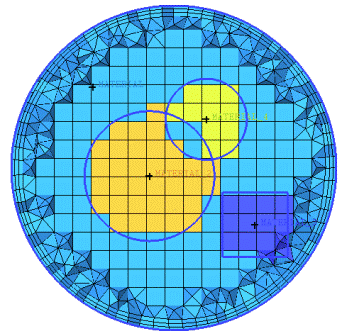The Mark Enclosed Elements option uses Material Points within
an enclosed volume of surfaces to mark all the elements within that
volume and assign them to the same Volume Part as the enclosed Material
Point. Only mesh in regions containing the selected Material Points
will be affected.
The Mark Enclosed Elements option uses Material Points within
an enclosed volume of surfaces to mark all the elements within that
volume and assign them to the same Volume Part as the enclosed Material
Point. Only mesh in regions containing the selected Material Points
will be affected.
Any elements within the enclosed space containing the Material Point are placed into the same Volume Part. If the Material Point is outside of the selected surfaces, then all elements with centroids outside of the enclosed surfaces are placed within the Volume Part. If there is an enclosed volume that does not contain any material points, its elements are not affected.
The end result is similar to that obtained using Flood Fill, but the approach is less restricted because the mesh does not need shells or faces aligned with the enclosing surfaces. For most situations, Flood Fill is a more robust and faster method. For situations where the mesh is not surface fitted, this option should be used in place Flood Fill.
In Figure 441: Example of the Mark Enclosed Elements Option, note that the elements are marked based on the location of the centroid of each element. Note also that the region between the cylinders is an enclosed volume but has no Material Point, so its elements remain with the original material.
- Enclosed Surfaces
specifies the enclosed surfaces that form a volume.
- Material Points / Bodies
specifies the Material Points.
- Only volume elements
allows you to assign only volume elements within the enclosed surfaces to the part of the Material Point. When this option is disabled, shell elements also within the enclosed surfaces will be assigned to the part of the Material Point as well.
Note: This option is enabled by default as most solvers prefer to keep volume elements and shell elements in different parts.
An example is shown in Figure 442: Using the Only Volume Elements Option. When the Only volume elements option is enabled, the volume elements within the enclosed surfaces are included in the Material Point Part. When the Only volume elements option is disabled, the surface elements within the enclosed surfaces are also included in the Material Point Part.
Figure 442: Using the Only Volume Elements Option
Original Mesh 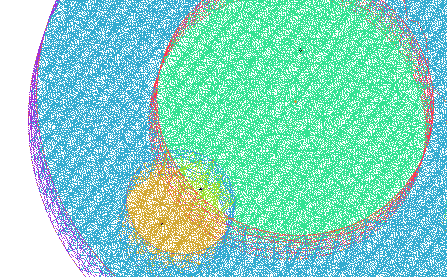
Only volume elements Enabled 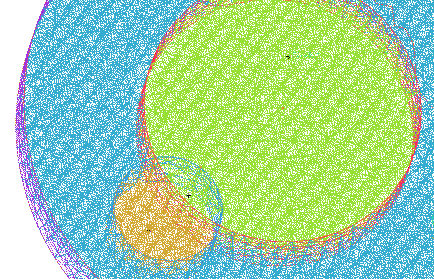
Only volume elements Disabled