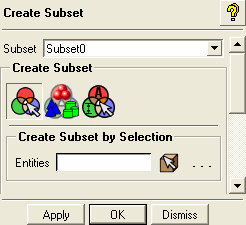Elements can be grouped into Subsets, which have display options that can be controlled independently. For a description of how to control visibility of a subset, see Mesh Subsets.
Right-click under to view the display options as shown below.
- Create
Creates subsets by the following methods.
- Create Subset by Selection
 Select geometry or mesh entities to
add to the subset, then click Apply. If there are no valid selections
and Apply is clicked, then an empty subset will be created.
Select geometry or mesh entities to
add to the subset, then click Apply. If there are no valid selections
and Apply is clicked, then an empty subset will be created.Note: When entities are selected, the type of entity followed by the entity name appears in the field. For example, the selection of a surface of the entity "box.00" will appear as "surface box.00". When manually entering an entity, the same format must be used.
- Break Part into Subsets by Surface Connectivity
 Creates subsets
of connected surfaces filtered by the angle of connectivity or surface
curvature.
Creates subsets
of connected surfaces filtered by the angle of connectivity or surface
curvature. Note: Build Topology must be completed before using this feature.
This feature starts with one of the selected surfaces and returns the connected surfaces that are connected at an angle less than the defined value, or has a curvature less than the defined value. Then it moves on to the next surface. If none of the attached surfaces meet the defined criteria it is placed in its own group.
- Surfaces
Select the surfaces to be broken into subsets.
- Angle
If the angle between the connected surfaces is less than the defined angle, then it will be added to the same group. An angle of 180 would mean that all connected surfaces would be in the same group. An angle of 0 would mean that all angles would stop surface grouping, so each surface would be in its own group. Parallel surfaces meet at an angle of 0.
- Curvature
If the curvature of a surface is less than the defined curvature value, than it will be added to the group. A curvature value of 360 means that no surfaces would be excluded based on curvature, and a value of 0 means that all surfaces would become their own group.
If the default values of angle = 180 and curvature = 360 are used, the selected surfaces will be broken into groups by connectivity. After the groups are created, the subsets are ordered by surface area, where the largest groups are listed first.
- Create Subset by Attributes
 Create subsets of geometry or mesh
entities filtered by specified attributes. Toggle ON the desired type
of attribute, and enter the criteria in the field. More than one criteria
can be used, for example, entities with mesh maximum sizes between
50 and 100 can be defined by entering "< 100 > 50".
Create subsets of geometry or mesh
entities filtered by specified attributes. Toggle ON the desired type
of attribute, and enter the criteria in the field. More than one criteria
can be used, for example, entities with mesh maximum sizes between
50 and 100 can be defined by entering "< 100 > 50".- Mesh Maximum Size
To create a subset of surfaces and curves filtered by the Maximum element size set for the surfaces or curves.
- Curve Length
To create a subset of curves filtered by curve length.
- Surface Area
To create a subset of surfaces filtered by surface area.
- Preview Subset
Click to highlight the entities that have the defined attributes. To create the subset of these entities, click Apply.
- Show All
Displays all created subsets.
- Hide All
Hides all created subsets.
- Create Part
Creates parts from selected subsets.
Note: Subsets should not overlap since parts are "exclusive groups".