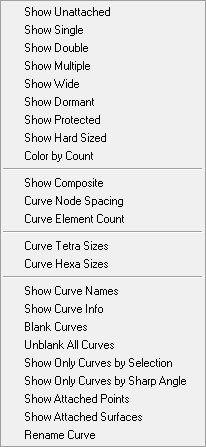The display options for Curves are shown below.
- Show Unattached
Shows the curves that are not attached to any of the geometry.
- Show Single
Shows all the curves that are attached to only one surface.
- Show Double
Shows all the curves that are shared by two surfaces.
- Show Multiple
Shows all the curves that are shared by more than two surfaces.
- Show Wide
Displays line data with thicker lines, to help distinguish between geometry and mesh.
- Show Dormant
Shows all the dormant curves which are not permanently deleted.
- Show Protected
If enabled, soft protected curves will be displayed as a dotted line; hard protected curves will be displayed as a bold dashed line.
Note: Protected curves come from Workbench Meshing. If you are not using Workbench Meshing, you may disregard this option.
- Show Hard Sized
If enabled, hard sized curves will be displayed as a non-bold, dashed line.
Note: Hard sized curves come from Workbench Meshing. If you are not using Workbench Meshing, you may disregard this option.
- Color by Count
Colors curves by the number of surfaces the curve is associated with. This option works only after CAD repair. See Repair Geometry.
Green
Not associated with any surfaces
Yellow
Associated with only one surface edge
Red
Associated with two surface edges
Blue
Associated with more than two surface edges
- Show Composite
Displays the existing composite curves with different colors. Blocking must be loaded for this option. Composite curves are curves that are grouped together for the purpose of edge association. See Blocking > Associate > Group/Ungroup curves.
- Curve Node Spacing
Displays a preview of the node spacing on curves.
- Curve Element Count
Displays the number of elements prescribed on each curve.
- Curve Tetra Sizes
Displays a tetra icon sized to indicate the tetra sizes that are set (if any) on each visible curve.
- Curve Hexa Sizes
Displays a hexa icon sized to indicate the hexa sizes that are set (if any) on each visible curve.
- Show Curves Names
Displays the names of the visible curves.
- Show Curve Info
Gives information about a selected curve, including the curve and part names.
To employ this option, select . Proceed to select a curve with the left mouse button and accept the selection with the middle mouse button. Information on the curve(s) will be listed in the Messages window.
- Blank Curves
Blanks all the selected curves.
- Unblank All Curves
Restores blanked curves.
- Show Only Curves by Selection
Shows only selected curves on the screen and keeps others invisible.
- Show Only Curves by Sharp Angle
Shows only curve pairs with angle of intersection less than specified limit.
- Show Attached Points
Shows all the points which are attached to the selected curve.
- Show Attached Surfaces
Shows the surfaces which are attached to the selected curve.
- Rename Curve
You can rename the selected curves.