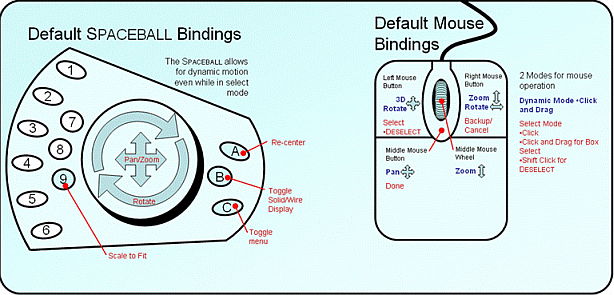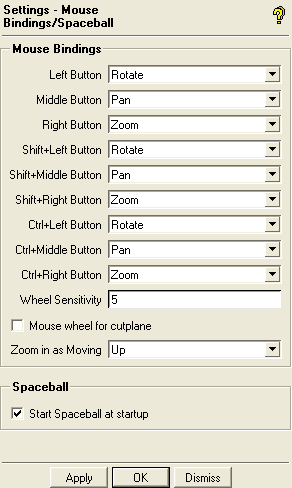The default functions for the mouse buttons and space ball are shown in Figure 65: Default Spaceball and Mouse Bindings. and Table 1: Default Mouse Bindings
Table 1: Default Mouse Bindings
| Button | Dynamic Mode function | Selection Mode function |
|---|---|---|
| Left Button | 3D Rotate | Select / DESELECT (with Shift Key) |
| Middle Button | Pan | Done selection |
| Right Button | Zoom / Rotate | Backup / Cancel |
| Scroll Wheel | Zoom |
The DEZ allows you to redefine the dynamic and selection operations of the mouse buttons.
The left, middle, and right mouse buttons all must have different settings.
- Wheel Sensitivity
controls the mouse wheel sensitivity.
- Mouse wheel for cutplane
enables the manipulation of the cut plane slider with the mouse wheel when a mesh cut plane is enabled. You may disable this option when working with large meshes, so that accidental scrolling does not cause the entire volume mesh to be re-rendered.
- Zoom in as Moving
allows you to zoom in as you scroll up or down.
The option allows you to control the Spaceball check during the Ansys ICEM CFD startup.
- Start Spaceball at startup
This option is enabled by default. If you do not have a Spaceball, disable this option for a quicker startup.
A Spaceball (http://www.3dconnexion.com/) is a 3D mouse that lets you Pan, Zoom and Rotate as if you are holding the model in your hand, while you use your traditional mouse with your other hand to Select, Edit, etc. This effectively allows simultaneous Dynamic and Selection Mode which can lead to productivity gains, particularly for new users who will find the Spaceball movement to be more intuitive and consistent across tools. See the Platform Support section of the Ansys Website for a complete list of 3Dconnexion products certified with the current release of Ansys ICEM CFD.
Note: Fit & View button features not currently supported.