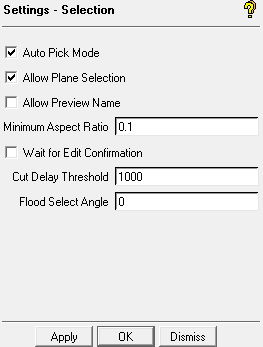The options allow you to change the default settings related to selection of geometry, mesh, and blocking.
- Auto Pick Mode
initiates the selection process automatically when it is logical to do so.
activates continuation mode for the middle mouse button (behaves like plus reiterates the command or proceeds to the next logical selection step.)
- Allow Plane Selection
allows the selection tool to snap to planes. When selecting a location on the screen, there is an entity type-based selection hierarchy within a certain proximity of the cursor. The select location tool will snap to a point first, then curve, then surface. If no entity types are within a few pixels of the cursor, and Allow Plane Selection is enabled, it will also snap to the X, Y or Z = 0 planes. This option can also be activated during selection using the Select location toolbar and enabling Allow any plane selection.
- Allow Preview Name
enables the displaying of the entity name while previewing selection in geometry selection operations. For example, if in curve select mode, preview selection will highlight the curve as well as the curve name.
- Minimum Aspect Ratio
sets the lowest quality that elements are allowed to reach during interactive node movement operations.
- Wait for Edit Confirmation
requires the confirmation of selected entities using the middle mouse button after all selections have been made for operations that require a fixed number of selections. If this option is disabled, then the operations will be carried out and finished once all selections are available.
- Cut Delay Threshold
specifies the threshold value for updating the cut plane. If the redraw speed takes longer than the specified number of milliseconds, the unstructured cut plane will update only when the mouse is released and not at every stage along its movement.
- Flood Select Angle
controls the selection of elements. You can change the angle if you want to select neighboring elements with the selection.