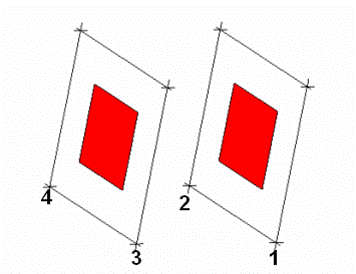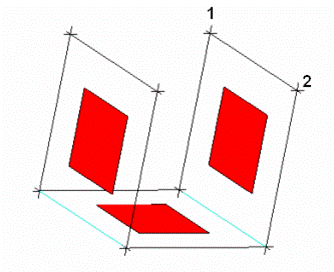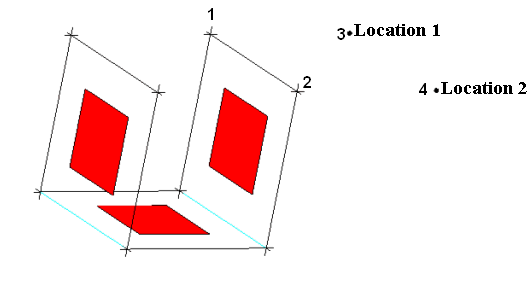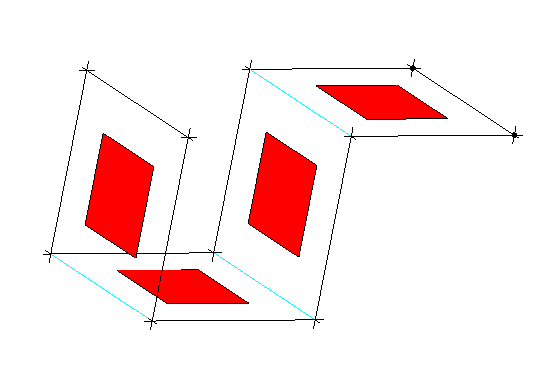Note: The 2D Blocks option allows you to create a block for a 2D blocking only. To create a 2D (sheet) block with a 3D blocking, even if the only 3D block is unstructured, you need to use the Sheet option described in the 3D Blocks section.
The following 2D block types can be created from vertices:
- Mapped
allows you to create 2D blocks from any four specified vertices or locations.
In Figure 324: Selection of Vertices for 2D Mapped Block, four vertices are selected to create a mapped block.
While selecting a combination of vertices and locations:
First select the vertices to be used, ensuring that the order of selection is appropriate.
Click the middle-mouse button to confirm the selection of the vertices.
Select the remaining locations on the geometry (not necessarily points) to complete the selection of 4 vertices/locations.
In Figure 326: Selection of Vertices and Locations for 2D Mapped Block, a mapped block is created from two vertices and two locations.
- Free
allows you to create a free block using the selected vertices.