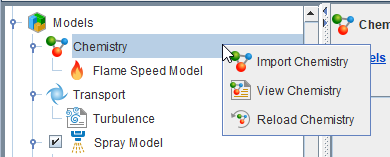The Workflow tree is located in the left portion of the Ansys Forte window (see Figure 2.1: Layout of the Ansys Forte Simulation window ). The nodes on the tree represent the steps required for setting up and running a simulation or a parameter study involving multiple simulations. The Workflow tree facilitates quick navigation to the various panels requiring input or selection of simulation parameters. Selecting an item in the Workflow tree causes the corresponding Editor panel to display. The Workflow tree is arranged in a recommended top-down workflow order, although any node can be selected and configured at any time, as long as dependency is resolved. Additionally, some selections made during configuration cause additional items to be added to the tree for further configuration.
Many actions are available within the Workflow tree by right-clicking and selecting from the context menu commands (see Figure 2.2: Context-sensitive right-click menu for Chemistry node in Workflow tree ). The current position in the Workflow tree is reflected by a list of links in the Editor panel to allow rapid navigation among Simulate Interface elements, as shown in Figure 2.3: Links for navigating Workflow tree in Editor panels .