The saturation data lookup table for a binary mixture can be used for modeling mass and heat transfer in the multiphase flash calculation. The procedural steps for incorporating the NIST binary saturation data into a multiphase case are listed below.
Create a binary mixture saturation table for a single-phase case as described in The NIST Real Gas Models in the Fluent User's Guide.
Note that the binary saturation table contains only sets of saturation temperature (bubble and dew points) vs. saturation pressure data for different mixture compositions.
Exit from the current Ansys Fluent session.
Note: Creating the NIST binary mixture saturation table for a single-phase flow case and then using this table with the multi-phase model enabled within the same Ansys Fluent session is not recommended.
Start a new Ansys Fluent session.
Enable beta feature access as described in Introduction.
Enable the Species Transport model (if not already enabled).
For liquid and vapor phases, create mixture materials with exactly the same species as in the NIST binary table.
Note that in the Ansys Fluent materials database, there is a limited number of materials that are available in both liquid and vapor phases. If the material you are creating does not exist in the Ansys Fluent database in liquid and vapor forms, you must create new materials with appropriate properties for both liquid and vapor mixtures.
In the Multiphase Model dialog box, enable the Eulerian inhomogeneous model.
In the Phases tab, assign materials to your phases.
In the Phase selection list, select the primary phase and then from the Phase Material drop-down list, select the liquid mixture material that you have created.
In a similar manner, for the secondary phase, select the vapor mixture material that you have created.
In the Phase Interaction > Heat, Mass, Reactions > Mass tab, define the evaporation-condensation mass transfer mechanism.
Set Number of Mass Transfer Mechanisms to 1.
Select the liquid mixture material from the From Phase drop-down list and the vapor mixture material from theTo Phase drop-down list.
From the Mechanism drop-down list, select evaporation-condensation.
In the Evaporation-Condensation Model dialog box that opens, make sure that Lee selected as the Evaporation-Condensation Model.
From the Saturation Temperature drop-down list, select tabulation-tsat.
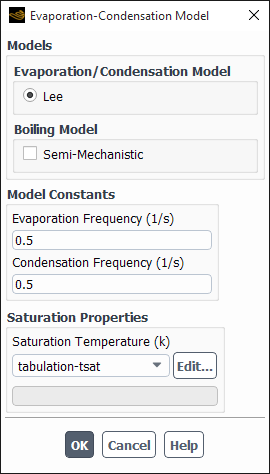
In the Tabulation… dialog box that opens, enter the Bubble Points File Name and Dew Points File Name. You can use the button to navigate to a directory/file if you wish.
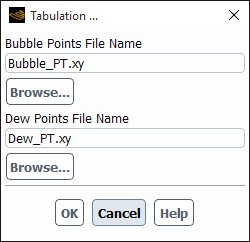
The saturation data (bubble and dew points) that have been read into Ansys Fluent will apply to the mass and heat transfer models during simulation.
Note: Note that using this beta feature may pose additional numerical challenges.


