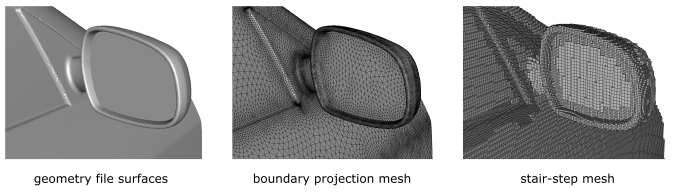When using the Rapid Octree mesher, you can opt to use a "stair-step" boundary treatment when you want to minimize the time needed to generate the mesh. The resulting mesh is composed of hexahedral and polyhedral cells with an aspect ratio of 1 with faces that always align with the coordinate axes, and thus only captures a basic representation of the exterior boundary zones (which may resemble steps of Cartesian cells, as shown in Figure 35.4: Comparing Boundary Treatments). Using this boundary treatment can be useful if you want to quickly preview the results of the Rapid Octree settings (for example, to get an approximate cell count), or for the rare cases in which you are not interested in accurately resolving the flow at the exterior boundary zones.
Note: The term "stair-step" in this context is not related to the stair-stepping used as part of scoped prism controls (as described in Prism Meshing Options for Scoped Prisms in the Fluent User's Guide).
To use the stair-step boundary treatment, perform the following steps:
Enable beta features using the
/beta yes OKtext command.Open the Rapid Octree dialog box from the Mesh menu.
Mesh → Rapid Octree...
Define the settings in the Rapid Octree dialog box, but do not click the button. Note that your settings for the Boundary Treatment, Boundary Mesh Optimization, and the Prism Layer Configuration dialog box will be ignored.
Click .
Note that you could instead perform this step using the equivalent text commands.
Create the mesh with the stair-step boundary treatment by entering the following text command:
mesh/rapid-octree/create-stair-step-mesh.
Note that if you are using the stair-step boundary treatment just to preview the mesh,
you can read the mesh again or (if the mesh was generated from a geometry object or mesh
object) you can restore the object state (including its surfaces) as it was prior to the
meshing operation by entering the following text command:
/mesh/rapid-octree/undo-last-meshing-operation; then you can
regenerate the mesh with a revised boundary treatment.