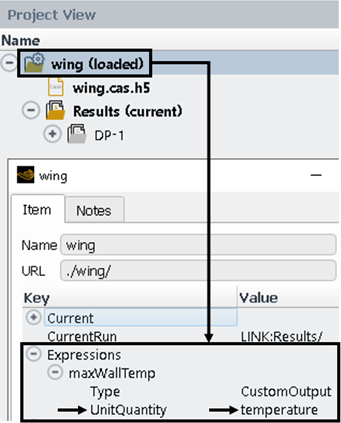This chapter describes the Ansys Fluent Aero display units and how to control them.
Fluent Aero (and the Fluent Solution workspace) performs all it’s internal calculations, and stores all its solution data in the SI unit system, with some minor exceptions. However, beginning with 2024R1 (as a beta feature), it is possible to change the unit system so that all parameters in the user interface are displayed in selected units.
To change the units that are displayed in Fluent Aero’s user interface:
Ensure Beta Features are enabled.
File → Preferences... → Aero → Beta Features
Open the Unit System Displayed dropdown and select the preferred unit system.
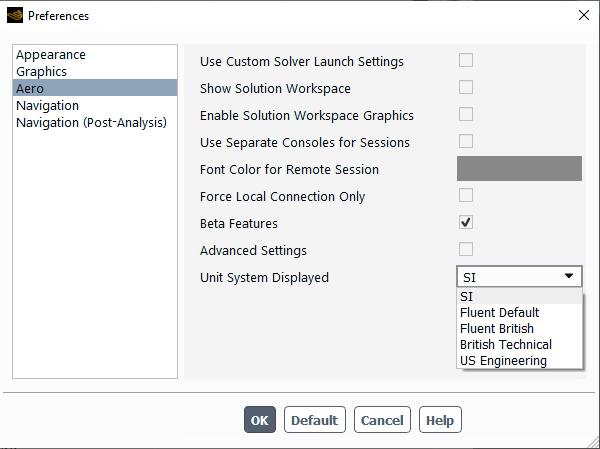
Note:The following panels will not display the unit system selected in Preferences and will continue to display the units only in units.
Python console (may be supported in a future release).
Post-Analysis style results (may be supported in a future release).
Metadata.
However, all physical value parameters associated with a unit quantity (for example, length, heat flux, …) that exist in the following user interface panels will be updated to display the selected unit system:
Properties panel.
Input and output tables (and associated output Table-*.csv files).
Fluent-style post-processed results displayed in the Graphics window.
Properties panel, input and output tables associated with a unit quantity (for example, length, heat flux, …) will be updated to display in the selected unit system. Also, any Fluent-style post-processed results displayed in the Graphics window will be displayed in the selected unit system. However, Post-Analysis style results do not yet support changing unit systems in Fluent Aero.
Example 37.1: Effect of Changing the Unit System Displayed Setting From SI to Fluent British in the Properties – Geometric Properties Panel
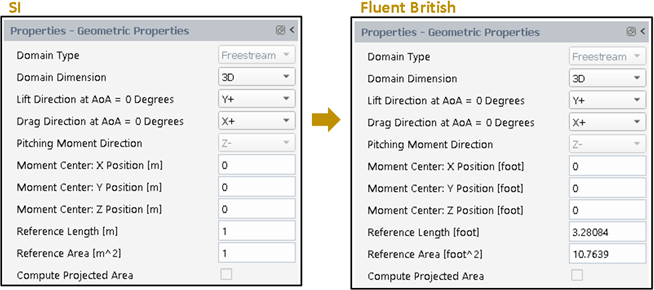
Example 37.2: Effect of Changing the Unit System Displayed Setting From SI to Fluent British in the Input:Design Points Table
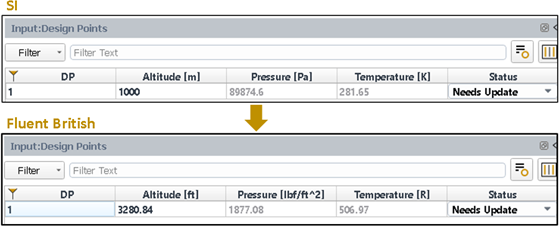
Each unit system in Fluent Aero is associated with a specific map of units associated with each quantity type, as described in a later section.
Unit System Displayed can be changed at any time while setting up a simulation and/or after you have finished your calculation. When you enter some parameters in SI units and then switch to another unit system, all of your previous inputs (including the default prompts) are converted to and displayed in the new unit system. If you finish a simulation in SI units but want to report the results in a different unit system, you can change the unit system and Fluent Aero will convert all of the problem data to the new unit system when the results are displayed.
Internally, all problem inputs and results are stored in SI units. This means that the parameters in case and data files are stored in SI units. At the interface level, Fluent Aero simply converts these values to your unit system.
You should note the following limitations and restrictions associated with the Unit System Displayed setting in Fluent Aero:
Fluent Aero’s Angle of Attack (AoA) and Angle of Sideslip (AoS) inputs (accessible from the Simulation Conditions panel) are always defined in [degrees], including underlying code and data files.
Fluent Aero’s python console and python journal files do not support the Unit System Displayed setting. Any input provided via the python console or python journal should always be in Fluent Aero’s SI unit system. Any output displayed in the python console will always be in Fluent Aero’s SI unit system. Any command recorded to a python journal file will always be recorded in Fluent Aero’s SI unit system.
Currently, it is only possible to select an entire unit system in Fluent Aero. It is not possible to select a particular unit for a particular quantity or to mix and match unit systems.
The Fluent Solution workspace has a separate settings panel to define units (
Domain → Mesh → Units...). Whenever a unit system is selected in Fluent Aero’s Preferences dialog box, the Solution workspace panel will automatically use the same units. However, if you manually edit the Solution workspace Set Units dialog box, this will cause an inconsistency in the display units in both Fluent Aero and the Fluent Solution workspace. This will not cause any problem with calculations (because SI units are always used in the underlying code), but you should be aware of the inconsistency in the display.
Some mesh generators allow you to define a set of units for the mesh dimensions. However, when you read the mesh into Ansys Fluent, it is always assumed that the unit of length is in meters. If this is not the case, the mesh must be scaled.
Fluent Aero will have the same input and output limitations associated with unit systems as the Fluent Solution workspace as described in Restrictions on Units in the Fluent User's Guide. This includes the restriction to ensure all custom boundary profiles, sources terms, custom field functions and user-defined functions are always specified in SI units.
Fluent Aero currently provides five built-in unit systems: , , , , and . Each unit system is associated with a particular map of unit quantity types, as shown in the table below. Commonly used Base Units (Mass → Angle rows), Derived Units (Pressure → Moment rows), and Special Units (Altitude → AoA, AoS rows) are shown below.
Table 37.1: Units Associated With Unit Quantities for Each Selectable Unit System
| Unit Quantity | SI | Fluent Default | Fluent British | British Technical | US Engineering |
|---|---|---|---|---|---|
| Mass | kg | kg | lbm | slug | lbm |
| Length | m | m | ft | ft | in |
| Time | s | s | s | s | s |
| Temperature | K | K | R | R | R |
| Angle | rad | deg | deg | deg | deg |
| Pressure | Pa | Pa | psf | psf | psi |
| Heat Flux | W/m^2 | W/m^2 | BTU/ft^2 hr | BTU/ft^2 hr | BTU/ft^2 hr |
| Moment | N m | N m | lbf ft | lbf ft | lbf ft |
| Altitude | m | m | ft | ft | ft |
| Airspeed | m/s | m/s | ft/s | ft/s | ft/s |
| AoA, AoS | deg | deg | deg | deg | deg |
Note: Unit quantities not shown in the preceding table will be derived automatically from its set of base units. For example, the unit of quantity Area will be the square of the unit of quantity Length. In the case of the US Engineering system, the unit quantity Area will use in^2 as the unit.
Fluent Aero, as previously stated, always stores and uses all input and output parameter values in SI units. Before being displayed in the user interface, these parameter values are converted to the display unit system. Fluent Aero must be aware of the type of unit quantity associated with each parameter value in order to perform this conversion.
For example, the input Reference Length in the Geometric Parameters panel is associated with the unit quantity Length. Therefore, if US Engineering is selected as the Unit System Displayed setting, Fluent Aero will convert the value from [m] (the SI unit associated with unit quantity Length) to [in] (the US Engineering unit associated with unit quantity Length).
The method by which Fluent Aero determines the unit quantity associated with a parameter varies depending on the type of parameter.
Unit Quantity for Hardcoded Fluent Aero Parameters
A hardcoded parameter is any common parameter that is available by default in the Fluent Aero interface (without the need for you to create a custom input or expression). Using a hardcoded lookup reference table, Fluent Aero can determine the unit quantity associated with all hardcoded parameters. Because this is done in the underlying code, you do not need to interact with this functionality, so the unit quantity type for the hardcoded variables is not displayed in the user interface. Settings in the Properties panel (such as Reference Length, Flow Condition Pressure and Temperature, and so on) are examples of hardcoded parameters, as are any parameters commonly used in Fluent Aero's output tables (such as Lift, Drag Force, and so on).
Unit Quantity for Expression Parameters
Expression parameters, like those associated with custom inputs and outputs, are not hardcoded or expected in advance, and therefore the unit quantity associated with each parameter is unknown in advance. When expressions are created or interacted with, Fluent Aero extracts the unit quantity associated with them programmatically. The quantity type associated with each custom expression used in a simulation is saved to the simulation folder metadata properties for quick reference. You can find this information in the user interface by right-clicking the simulation folder, selecting and looking for the unit quantity associated with an expression in Expressions::expression-name::UnitQuantity, as shown in the figure below. If Fluent Aero tries to use a custom expression that does not have a UnitQuantity defined in the metadata, a warning message will be printed to the console, and the value will be forced to be displayed in SI units in the user interface.