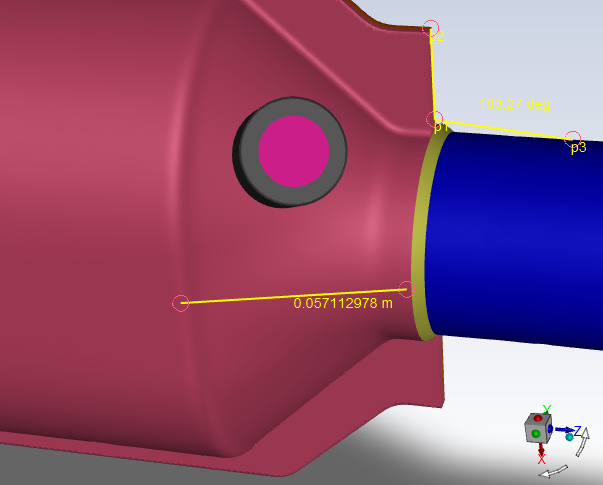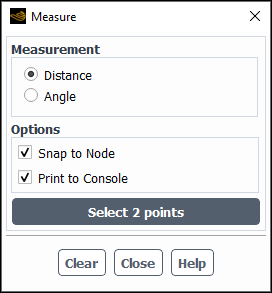You can interactively measure distances and angles between two or three points respectively on objects displayed in the graphics window, as demonstrated in Figure 40.83: Example Distance and Angle Measurement.
To measure a distance or angle:
Open the Measure dialog box by clicking in the View ribbon tab (Display group box).
View → Display → Measure...
Specify whether you are measuring a Distance or an Angle by selecting the appropriate option.
Specify the available Options:
Enable Snap to Node if you want your click location on the displayed object to be moved to the nearest node.
Enable Print to Console if you want the measurement details to be printed to the Console in addition to appearing in the graphics window.
Click Select 2 Points or Select 3 Points to initiate the measuring tool.
Select 2 points in the graphics window to measure distance or select 3 points if you are measuring an angle. You can use the left or right mouse buttons to make the selections. For angle measurements, the first point you select is the vertex of the angle.
Click in the Measure dialog box when you are done measuring.
Note: You can clear measurements from the screen by clicking
in the Measure dialog box,
pressing the Esc key, or clicking the button (![]() ) in the toolbar.
) in the toolbar.