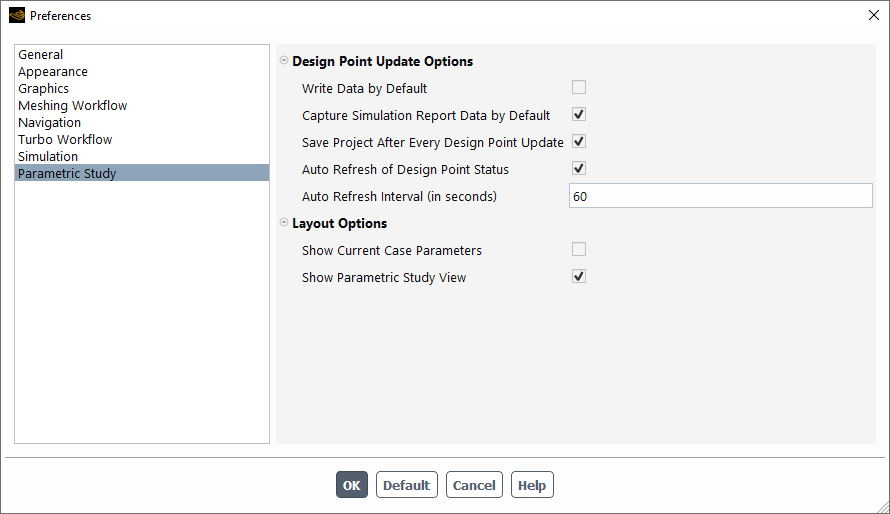Certain preferences are available when working with parametric studies. They can be accessed using the Fluent Preferences dialog (under the File menu), in the Parametric Study category.
The preferences are arranged according to:
Design Point Update Options
Write Data by Default - allows you to have the Write Data column in the design point table enabled by default so that all design points will save the appropriate data upon update.
Capture Simulation Report Data by Default - allows you to have the Capture Simulation Report Data column in the design point table enabled by default so that all design points will save the appropriate simulation report data upon update.
Save Project After Every Design Point Update - allows you to automatically save the design point project whenever a design point is updated.
Auto Refresh of Design Point Status - allows you to automatically refresh the status of your design points given a specified time interval.
Auto Refresh Interval - when automatically refreshing design points, this field allows you to perform an automatic refresh of the design points after a specified time interval. While the default value of time interval is 10 seconds (with a minimum value of 5 seconds), you can change this time interval based on the particular case, the number of iterations set, and the number of cores allocated.
Layout Options
Show Current Case Parameters - allows you to expose the Current Case Parameters table.
Show Parametric Study View - allows you to expose the Parametric Study View.