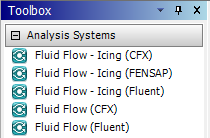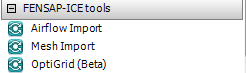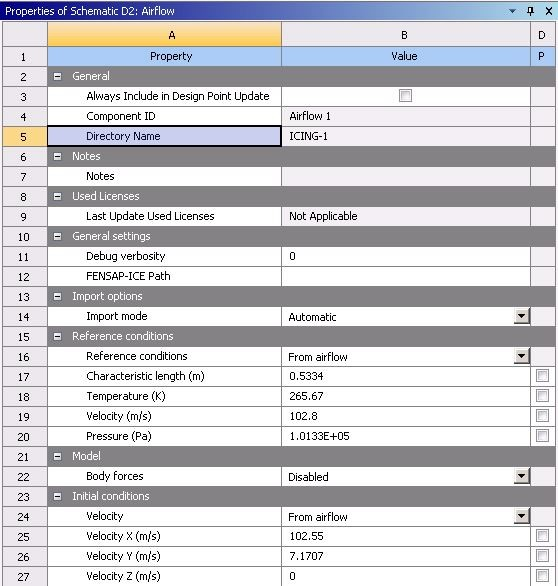FENSAP-ICE can be used with both Fluent and CFX as flow solvers. The following CFX/Fluent-based Icing systems are currently available in Workbench:
The Fluid Flow - Icing (Fluent) analysis system enables you to perform a complete Icing analysis and contains cells that allow you to connect to a Fluent component system and run airflow with the Fluent solver, set up and run droplets with the DROP3D solver, set up and run icing with the ICE3D solver, displace the grid due to ice accretion, and visualize the results in CFD-Post or Viewmerical.
When using a Fluent component system, a mesh must be imported into the system or provided through a connection from an upstream system.
The Airflow Import component system enables you to convert a Fluent/CFX format grid and solution from within Workbench to a FENSAP airflow format grid and solution, which can then be connected to the Droplets component system (See FENSAP-ICE Based Component Systems). When using an Airflow Import component system, *.cas and *.dat/*.res files must be imported into the system or provided through a connection from an upstream Fluent/CFX system.
Note: Fluent will write .cas.h5 files by default. This Fluent format is not supported by FENSAP-ICE inside Workbench. Before using FENSAP-ICE with Fluent inside Workbench, set the Fluent preferences (General → Default Format for I/O) to .
The Fluid Flow - Icing (CFX) analysis system enables you to perform a complete Icing analysis and contains cells that allow you to connect to a CFX component system and run airflow with the Ansys CFX-Solver, set up and run droplets with the DROP3D solver, set up and run icing with ICE3D solver, displace the grid due to ice accretion, and visualize the results in CFD-Post or Viewmerical. When using a CFX component system, a mesh must be imported into the system or provided through a connection from an upstream system.
Note: For all Fluid Flow - Icing analysis systems (with CFX, Fluent), a separate cell for results visualization is only needed when using Ansys CFD-Post. The post processing capabilities in Viewmerical can be accessed from the Airflow cell or the Solution Droplets, Solution Ice, or Displaced grid cells by right-clicking on these cells and selecting View solution/View ice/View displaced grid.
To create an analysis or component system in Workbench: In the Toolbox, double-click the desired system under Analysis Systems or Component Systems, respectively. You can also click the system and drag it onto the Project Schematic. Notice when you hover over systems in the Toolbox, a tool tip appears. Additional FENSAP-ICE components and tools can be accessed in the Toolbox, under the FENSAP-ICE Components or FENSAP-ICE Tools, respectively.
The Fluid Flow - Icing (Fluent) and Fluid Flow - Icing (CFX) analysis systems are found in the Toolbox under Analysis Systems (Figure 1.2: Selecting the Fluid Flow - Icing (Fluent/CFX) Analysis System in Workbench.
The Airflow Import component system is found in the Toolbox under FENSAP-ICE Tools (Figure 1.3: Selecting the Airflow Import Component System in Workbench).
For more information, see Fluid Flow - Icing (CFX/Fluent) Analysis System and Airflow Import Component System:
When you create the new Fluid Flow – Icing (CFX/Fluent) analysis system in Workbench (as described in (Figure 1.2: Selecting the Fluid Flow - Icing (Fluent/CFX) Analysis System in Workbench), it appears in the Project Schematic as a box containing several cells (Figure 1.4: A Fluid Flow – Icing Creating CFX/Fluent-based Icing Systems (CFX/Fluent) Analysis System). Each cell corresponds to a typical task you would perform to complete a CFD analysis.
Figure 1.4: A Fluid Flow – Icing Creating CFX/Fluent-based Icing Systems (CFX/Fluent) Analysis System
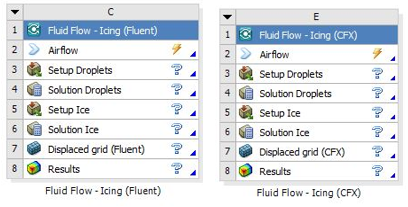
The following cells are available in a Fluid Flow – Icing (CFX/Fluent) analysis systems:
Airflow
allows you to import CFX result files or Fluent case and data files as inputs for the droplet and icing calculations. There are two ways to set up the Airflow cell when connected to an upstream CFX/Fluent component or a Fluid Flow (CFX/Fluent) analysis system’s Solution cell:
The Airflow cell when updated (by right-clicking and selecting Update), imports the CFX result files or Fluent case and data files automatically. This is the recommended way of importing CFX result files or Fluent case and data files.
Tip: If the CFX/Fluent component system’s Solution cell is not up to date, right-clicking on Airflow cell will launch the CFX/Fluent Solver and update both Solution and Airflow cells.
By double-clicking the Airflow cell or by using the Airflow cell context menu (by right-clicking the cell and selecting Edit) the Converter Tool will open. You can then specify/verify the boundary and reference conditions that will be used to convert the CFX result files or Fluent case and data files to FENSAP format input files. Clicking Finish will update the Airflow cell.
Important: For advanced users, it is advisable to double check the reference conditions that will be used to convert the CFX result files or Fluent case and data files.
Additionally, if the CFX results file and/or Fluent case and data files are located elsewhere (outside of the Project Schematic) then the Airflow cell can be setup without a connection to an upstream CFX/Fluent component or a Fluid Flow (CFX/Fluent) analysis system by:
Double-clicking the Airflow cell to define the CFX/Fluent files (*.cas and *.dat/*.res). Once defined, the Converter tool will open. You can then specify/verify the boundary and reference conditions that will be used to convert the CFX result files or Fluent case and data files to FENSAP format input files. Clicking Finish and then right-clicking and selecting Update on the Airflow cell will update the Airflow cell.
Using the Airflow cell context menu (by right-clicking the cell and selecting Define from file...) to define the CFX/Fluent files (*.cas and *.dat/*.res). Once defined, right-clicking Update will update the Airflow cell.
When the CFX result files or Fluent case and data files are imported and the Airflow cell is updated the Reference Conditions and Initial Conditions are also imported from the CFX/Fluent solver settings. (Figure 1.5: Airflow Schematic Properties Pane in A Fluid Flow – Icing (CFX/Fluent) Analysis System). You could also change these conditions if necessary.
Important: The Properties pane of the Airflow schematic gives the option to input user-specified Reference Conditions & Initial Conditions. However, it is strongly recommended to keep the automatically filled values; only advanced users should modify these settings.
For more details on the recommended setup of a Fluent flow problem for droplet and icing calculations see Recommendations to Set up a Fluent Calculation.
All other cells Setup Droplets, Solution Droplets, Setup Ice, Solution Ice, Displaced grid and Results have the same functionality as described for a Fluid Flow - Icing (FENSAP) Analysis System.