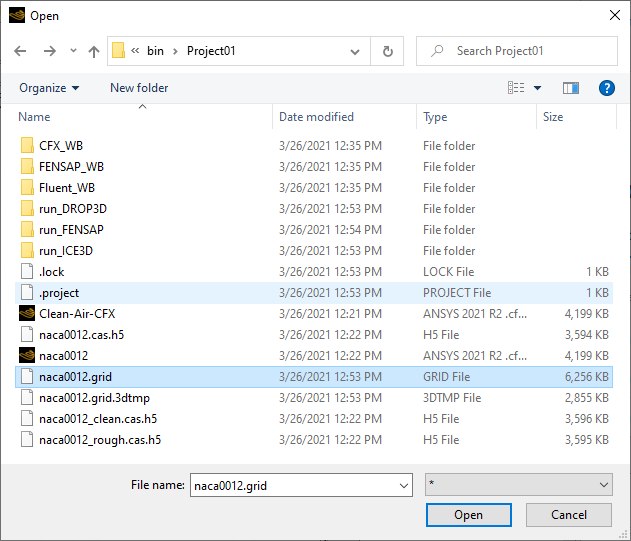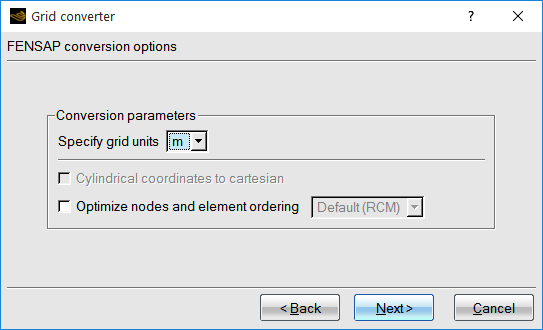When a run is first created, or when the grid file is removed from an existing run,
double-click the ![]() icon (or right-click to open a drop-down menu) to assign it to the
grid file:
icon (or right-click to open a drop-down menu) to assign it to the
grid file:
A window then opens for the grid file selection. Supported formats are recognized automatically from the filename terminator. The supported filename terminators are: .cas(.h5) (Fluent); .msh (Fluent, mesh only); .res (CFX); mcfd.inp (CFD++), .case (CCM+ via EnSight), .uns (ICEM CFD domain file). If the previous file name terminators are omitted, the file will be treated as a FENSAP format file. For the description of the FENSAP file format, refer to FENSAP-ICE File Formats.
The grid file can either be copied into the run directory, or a link to it can be created to save disk space, particularly if the same grid is used for multiple runs. Once the grid file is assigned, the broken grid icon will be replaced with a pristine icon, and the name of the associated file will appear underneath.
Note: Should the grid not be defined, the config icon of the run turns grey.
FENSAP-ICE supports grids in both Cartesian and Cylindrical coordinates. However, the menu → with the FENSAP option can be used to convert the coordinates from Cylindrical to Cartesian before starting the calculation.
Important: The grid coordinates provided to FENSAP-ICE should be in meters. If the coordinates are in inches or feet, they should be converted using the → menu, with the FENSAP option. Follow the sequence of prompts to convert the grid coordinates to meters.
Grid and solution files generated by Fluent can also be imported. Select the → menu and use the Fluent option. Follow the sequence of steps to automatically convert the Fluent grid and/or the solution file into FENSAP format. Fluent is a registered trademark of Ansys, Inc..
Note: Recommendations to set up a Fluent air calculation for icing purposes are provided in Recommendations to Set up a Fluent Calculation. Both .dat(.h5) and .cas(.h5) files must be in the same directory.
The following list of actions appears when right-mouse clicking a Grid icon:
Table 2.4: Menu Options
| Opens the graphical and input parameter windows. | |
| Opens a visualization tool browser. | |
| Opens the Viewmerical post-processor for grid visualization. | |
| Copy the current run or input/output file. | |
| Paste the copied item to its destination. Copy/Paste is equivalent to the drag & drop operation. | |
| Changes the listing of runs to the default mode. | |
| Changes the listing of runs to the hierarchical mode. | |
| Changes the listing of runs to the chronological mode. | |
| Opens a shell terminal in the selected directory. The terminal properties can be customized in → → Applications → . | |
| Allows grid file conversion. | |
| Allows conversion of grid and data to other formats. This option is only valid when a solution icon is selected. | |
| Renames and saves existing files in a run by adding a user-defined suffix to prevent overwriting. This option is only active when the whole run is selected. | |
| Deletes the entire run. |