The job is ready to be submitted to the execution queue as soon as the configuration is completed. Click the button at the bottom of the configuration window to switch to the run environment.
The configuration of the run environment is similar to that of the other solvers (See The Run Window), however some additional options are available to configure the execution of the runs in sequence or in parallel if a droplet distribution has been specified. Go to the Sweep panel of the run environment to access the additional options.
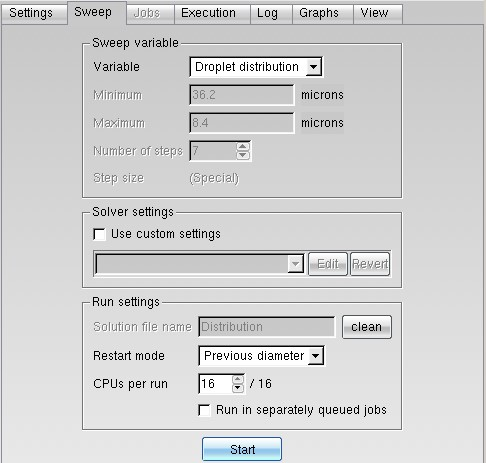
It is possible to restart the computation of each diameter of a distribution from the previous one by selecting the Previous diameter option in the Restart mode pull-down menu under the Run settings section. This option may not necessarily result in faster convergence, since the trajectories of the droplets are a function of their diameters. A diameter changes the trajectories, the extent of the shadow zones and overall convergence.
If the number of CPUs per run is an integer fraction of the maximum number of CPUs, the jobs will execute in parallel. For example, if the number of CPUs per run is set to 8 and the total is 16, 2 jobs will run in parallel in the same queue until all diameters have been computed. The restart solution, however, will be taken from a job that has already completed, not from a currently executing run. A weighted average of the solutions for each diameter will then be automatically computed at the end of the execution.
Check the Run in separately queued jobs box to run several
droplet diameters in separate queues. This option is offered to take advantage of
multiple queues with small number of processors. The solutions, however, will not be
combined automatically at the end of the execution, the combine
utility must be executed manually.


