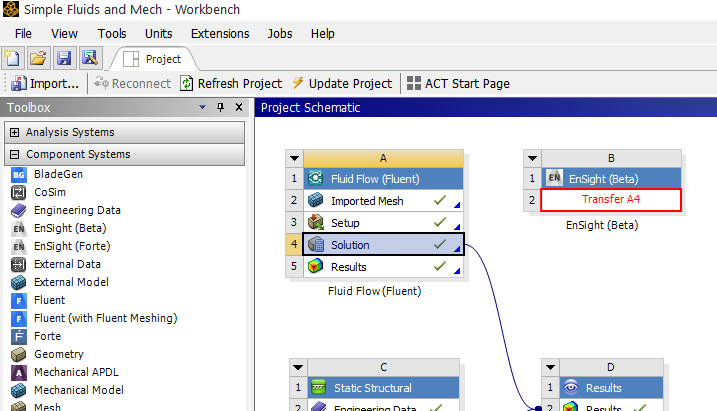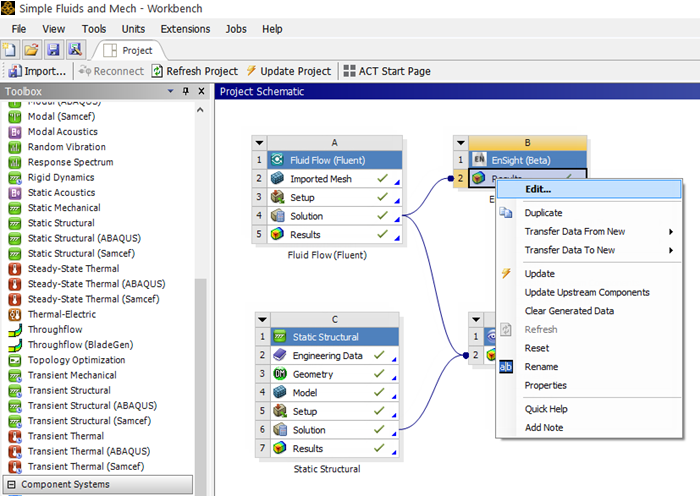The following topics are included in this section:
To launch Ansys Workbench on Windows, click the Start menu, then select
All Programs → Ansys 2024 R2 → Workbench 2024 R2.
To launch Ansys Workbench on Linux, open a
command line interface, type the path to runwb2 (for example,
/ansys_inc/v242/Framework/bin/Linux64/runwb2"
The Ansys Workbench interface has a Toolbox list on the left side to make it easy to choose the tool set that will enable you to solve particular types of problems. Tools are chosen from the Toolbox list and dragged onto the Project Schematic in order to use them. Tools are then linked together in a workflow to accomplish tasks. Supporting features such as Properties and Messages provide orienting information. These features and the status indicators in the system cells guide you through the completion of your workflow. In order to see EnSight in the Toolbox, the EnSight Workbench extension must be activated.
Note: EnSight can read CFF Restart data exported from Fluent, only if a user enables on the EnSight task.
If you are using the Forte solver, then the EnSight Forte extension will be available for use (note below EnSight Forte is toggled on by default). For other solvers, if the EnSight extension is not in the list of Component Systems in the Toolbox Workspace, choose, from the Workbench top menu, Extensions → Manage Extensions... which will pop up the Extensions Manager dialog (see below). Toggle on the EnSight Extension, and then right-click EnSight and choose Load as Default (as shown below). This will load the EnSight application extension when you start up Workbench in the future. Never use both the EnSight and the EnSight Forte extensions together.
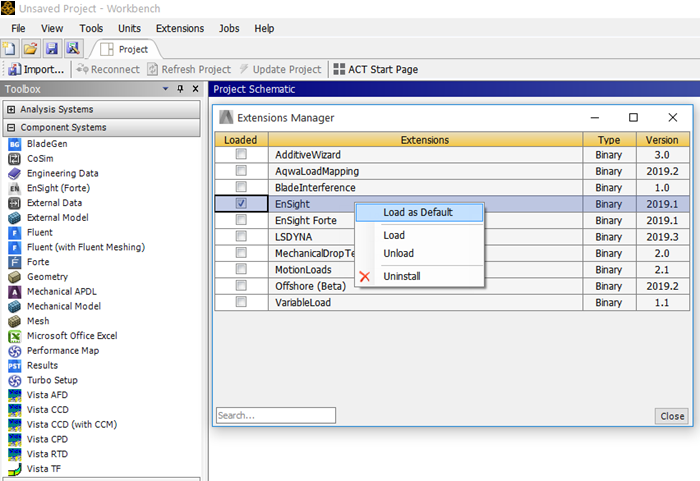
To link the (or EnSight Forte if using the Forte solver) Extension to a solution result, drag the EnSight extension from the Component Systems list onto the Project Schematic. A red, square landing pad will appear in the Workbench Project Schematic space to give you guidance.
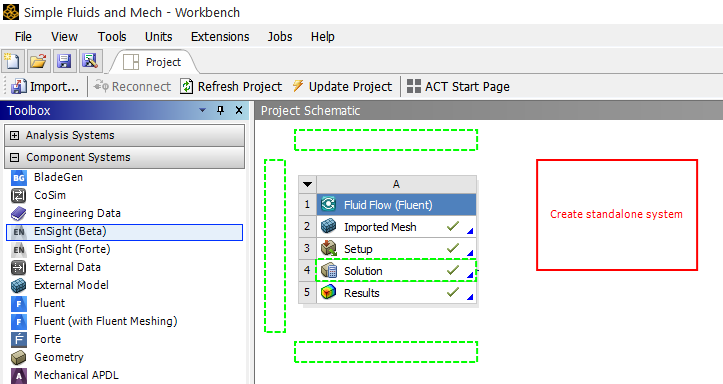
Now drag the Solution onto the Results under EnSight to link the Solver Solution to EnSight's Results. Once the link is created, right-click the EnSight Results and choose Update.