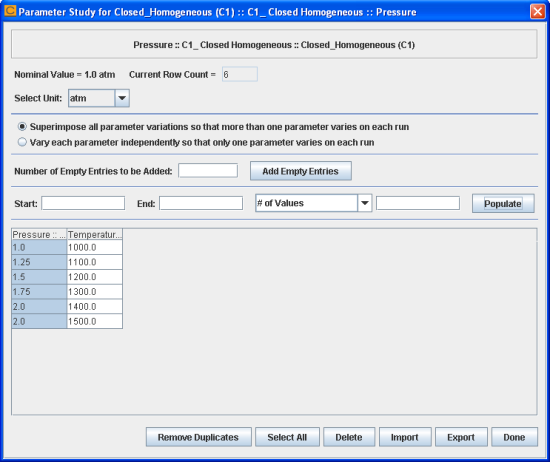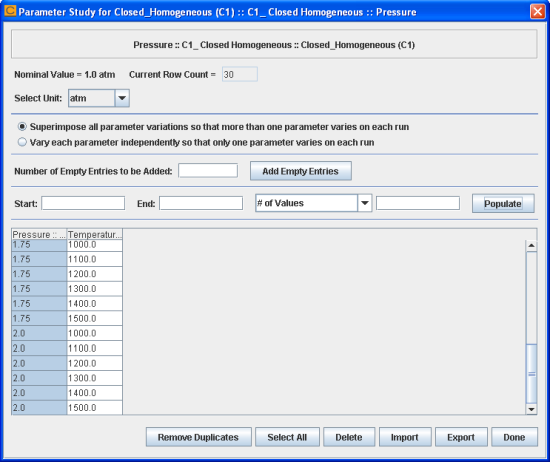Next we will set up a Parameter Study in which both Temperature and Pressure are varied. With existing Parameter Study data for Temperature, as shown in Figure 2.3: closed_homogeneous__transient.ckprj - Parameter Study Dialog for Temperature, the new data for Pressure variations will need to interact with the existing data to form model runs. Note that each row in the parameter-study table is always treated as a separate run. For multiple-parameter variations, there are two modes of interactions, which can be selected using one of the two radio buttons in Figure 2.3: closed_homogeneous__transient.ckprj - Parameter Study Dialog for Temperature. These options are described below:
Superimpose all parameter variations so that more than one parameter varies on each run. With this mode, the initial parameter-variation determines the number of column entries for the entire Parameter Study and thus for the total number of runs. All parameter-variations must have the same number of entries in each column in this case. Ansys Chemkin ensures this by one of the following methods:
If subsequent parameter-variations have a smaller number of entries than the initial parameter-variation, Ansys Chemkin will require the user to do one of the following in order to obtain the same number of entries as the initial parameter-variation: 1) extend the new data set using the value chosen for the parameter increment; 2) repeat the entire data set; 3) repeat the last data point, or, 4) extend the new set with empty entries which then can be filled out by the user individually.
If the subsequent parameter-variations have a larger number of entries than the initial parameter-variation, Ansys Chemkin will require the user to do one of the following in order to obtain the same number of entries as the initial parameter-variation: 1) extend existing data sets using the last chosen increment; 2) repeat the set of entries for the existing data sets; 3) repeat the last data point for existing data sets; 4) extend existing data sets with empty entries, or, 5) ignore the extra data.
Vary each parameter independently so that only one parameter varies on each run. With this mode, the number of rows in the parameter table and thus the number of runs, will equal the number of data points for the initial parameter variable, multiplied by the number of data points for each subsequent variable. For example, if the first parameter varied is temperature with six data entries, and the second parameter varied is pressure with five data entries, there will be a total of 30 runs to include all combinations of data points for the two parameters.
To use the Superimpose all parameter variations mode to vary pressure with five runs from 1 atm to 2 atm, complete the following steps:
Click the Parameter Study icon for Pressure to open the Parameter Study dialog.
Set the start value as 1.0 and the end value as 2.0. Select # of Values in the pull-down list and enter 5 as its value. Click the Populate button to populate the table.
Because we are superimposing all parameter variations, we need equal numbers of temperature points and pressure points. The number of pressure points is less than the number of temperature points, so we need to adjust the pressure points to match the number of temperature points. A Populate Parameter Study dialog pops up with four options to adjust the pressure points. Click the pull-down list and select Repeat the last data point. Click the OK button to populate the table with pressure points.
As you can see in Figure 2.4: closed_homogeneous__transient.ckprj - Parameter Study Dialog for Pressure, the sixth pressure point repeats the fifth point.
In the above example, we have specified five pressure points in step 2 and we need to extend the pressure points in step 3 to match the number of temperature points. If we specify six pressure points in step 2, the number of pressure points matches the number of temperature points and no extra step (that is, step 3) needs to be performed. If we specify seven pressure points in step 2, the number of pressure points is greater than the number of temperature points. We can either ignore the extra pressure points or extend the temperature points so that they match the pressure points.
To use the Vary each parameter independently mode to vary pressure with five values from 1 atm to 2 atm, complete the following steps:
Click the Parameter Study icon for Pressure to open the Parameter Study dialog if it is not open yet.
The Pressure column in the table should be highlighted as shown in Figure 2.4: closed_homogeneous__transient.ckprj - Parameter Study Dialog for Pressure. If there is no Pressure column, go to step 3. You must delete all existing pressure points by selecting them and then clicking the Delete button because this mode is only applicable if there are no existing pressure points.
Click Vary each parameter independently, so that only one parameter varies on each run, to select the mode.
Set the start value as 1.0 and the end value as 2.0. Select # of Values in the pull-down list and enter 5 as its value. Click the Populate button to populate the table.
By varying the parameters independently, we end up with 30 runs total, which includes all combinations of each parameter, as shown in Figure 2.5: closed_homogeneous__transient.ckprj - Parameter Study Dialog for Pressure.